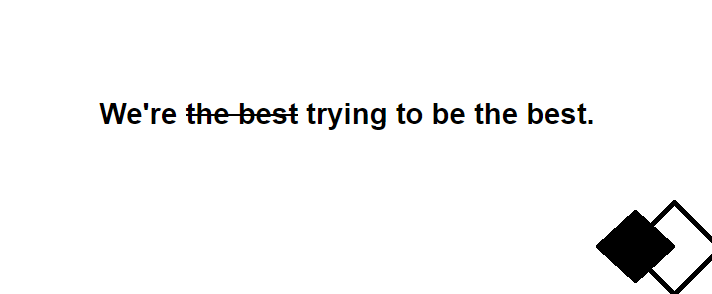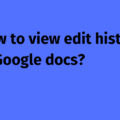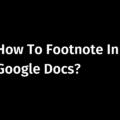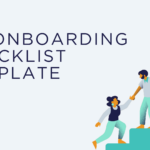Strikethrough in Google docs refers to the act of crossing out a horizontal line through a piece of text, meaning the text has been wrongly entered.
It is a copywriting symbol, and has long been used by scribes and editors to recommend deletion of the line because it does not necessarily convey the true meaning of a message, is factually not perfect, needs revision or could have been better written.
In computer-aided editing, strikethrough is sometimes also used sarcastically. The writer does not want to tell something openly in public, but she would not mind people reading it either.
Writers often need strikethrough to convey something – to point out a mistake they made in a hurry, to keep a track of changes in a document, to recommend needed changes to the editors, or just to retain the originality of a message.
As a writer myself, I understand how valuable this feature is on Google Doc.
Thankfully, using strikethrough in Google Docs is very simple, and quick.
Please find below how to strikethrough text in Google docs.
Let’s dive in
- What is strikethrough?
- Uses of strikethrough
- How to use strikethrough in Google docs?
- Keyboard shortcuts of using strikethrough in Google docs
- FAQ
What is strikethrough?
Also known as strikeout, strikethough strikethrough is used to mean that the line containing words, and or/sentence/s, do not qualify for an inclusion. When used online, for example using Google doc, it can be used to show recently excluded information.
What are the uses of strikethrough?
As mentioned above, it is used for many reasons. To retain the originality and exclusivity of a thought. Editor may use it to recommend needed changes.
Writers and scribes may use it if they are unsure about the authenticity of a statement. Some publications use strikethrough to make a note of revisions at the later of an article. Many people use it to drive wit and humor to their work.
For me, strikethrough helps in retaining the originality of a statement. It gives me freedom. A reader may not want to see something in the first place. As a writer, I do not want to sacrifice my thoughts for the sake of pleasing the reader. With strikethrough, I can express my opinions while respecting the reader’s interests.
Of course, its use differ from one writer to another.
Going back, if we talk about the definition of strikethrough, Collins says strikethrough (verb) means “to draw (a line) through (something) to delete it”.
Now that the meaning and use of strikethrough is clear, let’s dive into how to use it in Google Docs
How to Strikethrough text in Google Docs
- Highlight the text
- Go to Format menu
- Hover your cursor over the text and choose strikethrough
Please find below a detailed step-by-step instruction about implementing strikethrough in Google Docs.
Strikethrough in Google Docs by Google is a helpful feature for editors in charge of reviewing the work of writers. Also, writers, academians, students, and professionals use this feature to make their writing more powerful. Here is the How-To about how to implementing strikethrough in Google Docs, along with screenshots.
Step 1 – Highlight the text
This is the first step. Open your Google Docs file. Then, select and highlight the letter or word, or sentence that you would want to strikethrough.
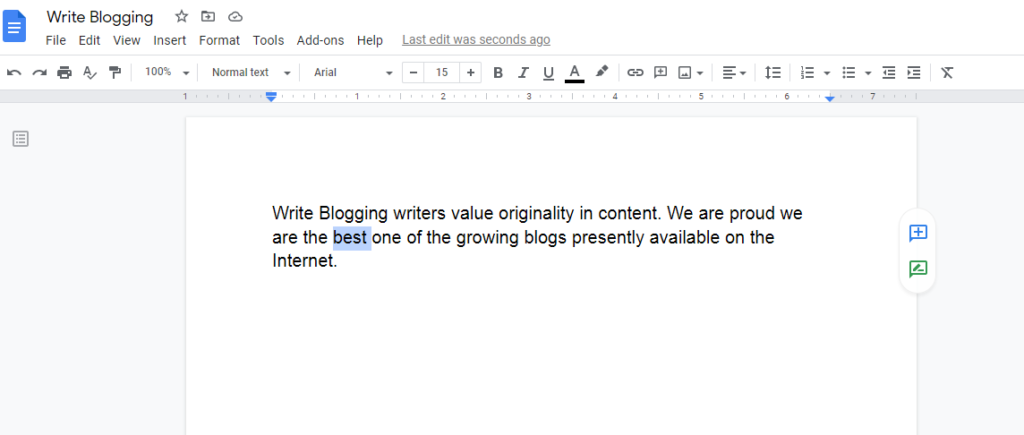
Step 2: Go to Format section in the Header
Go to “Format” from Menu in Google Doc. From the drop-down, click “Text”. This reveals a submenu.
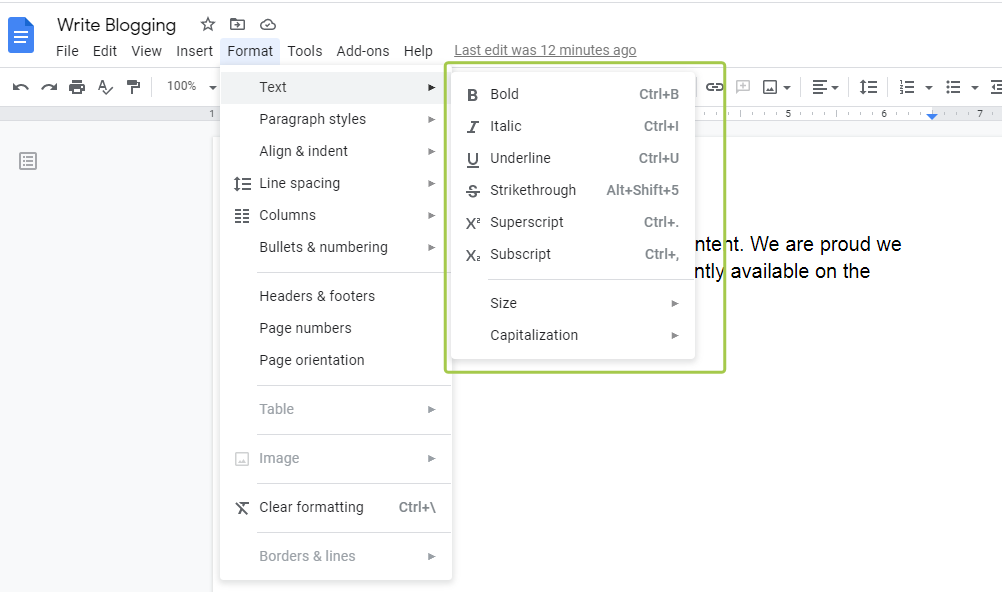
Step 3: Choose the “Strikethrough” button from the sub menu to complete the action
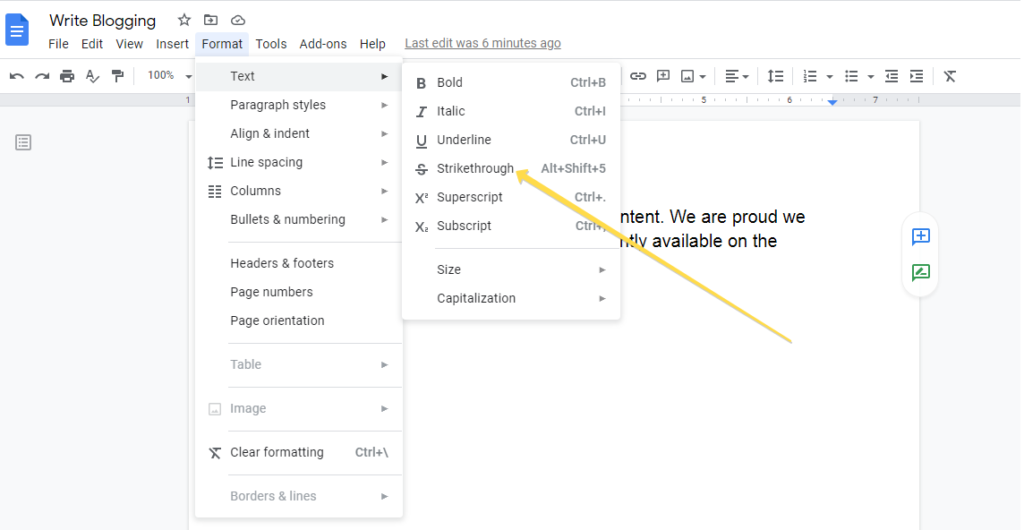
That’s it. After implementing strikethrough in Google Docs, this is how our work looks like –
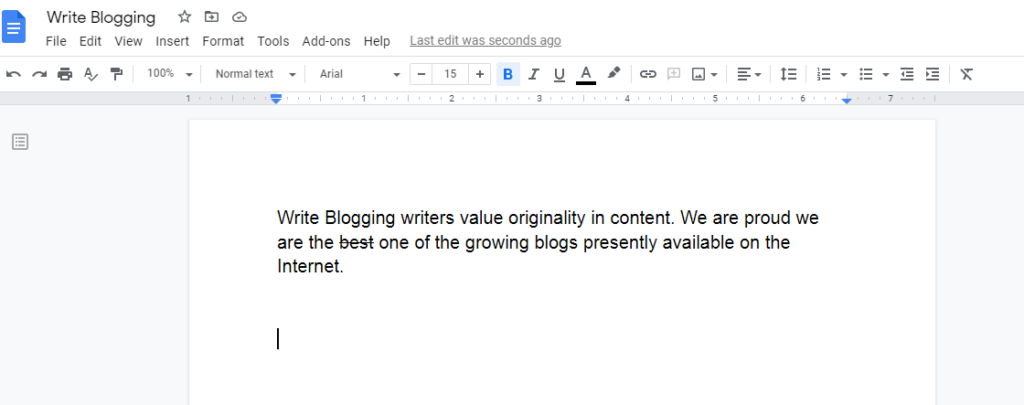
We strike out the word Best.
In other words, we don’t think anything or anyone could be the “Best” 🙂 It’s a different thing that we are trying our best 🙂 🙂
Okay, for those who prefer speed, Google Doc allows shortcut to Strikethrough.
How to add strikethrough using shortcuts in Google Docs
Windows –
- Highlight the text you want to strikethrough
- Now, Press Alt + Shift + 5
Mac –
- Highlight the text you want to strikethrough
- Now, Press ⌘ + Shift + X
Using Strikethough in Google Docs – FAQs
Just reverse the process. Select and highlight the strike through text. Go to the “Format” section. Choose the “Text” button from the submenu and select the “Strikethrough” button. And this should undo the strikethrough.
For Mac – ⌘ + Shift + X
For Windows – Alt + Shift + 5
> Highlight the text
> Go to Format menu
> Hover your cursor over the text and choose strikethrough
Please restart your Google Docs file and see if it works.
Epanorthosis is a figure of speech used to replace an emphatic word. Strikethrough is crossing out a horizontal line through a piece of text teling this needs to be changed and should not be taken into consideration.
.strikeit {
text-decoration: line-through;
}