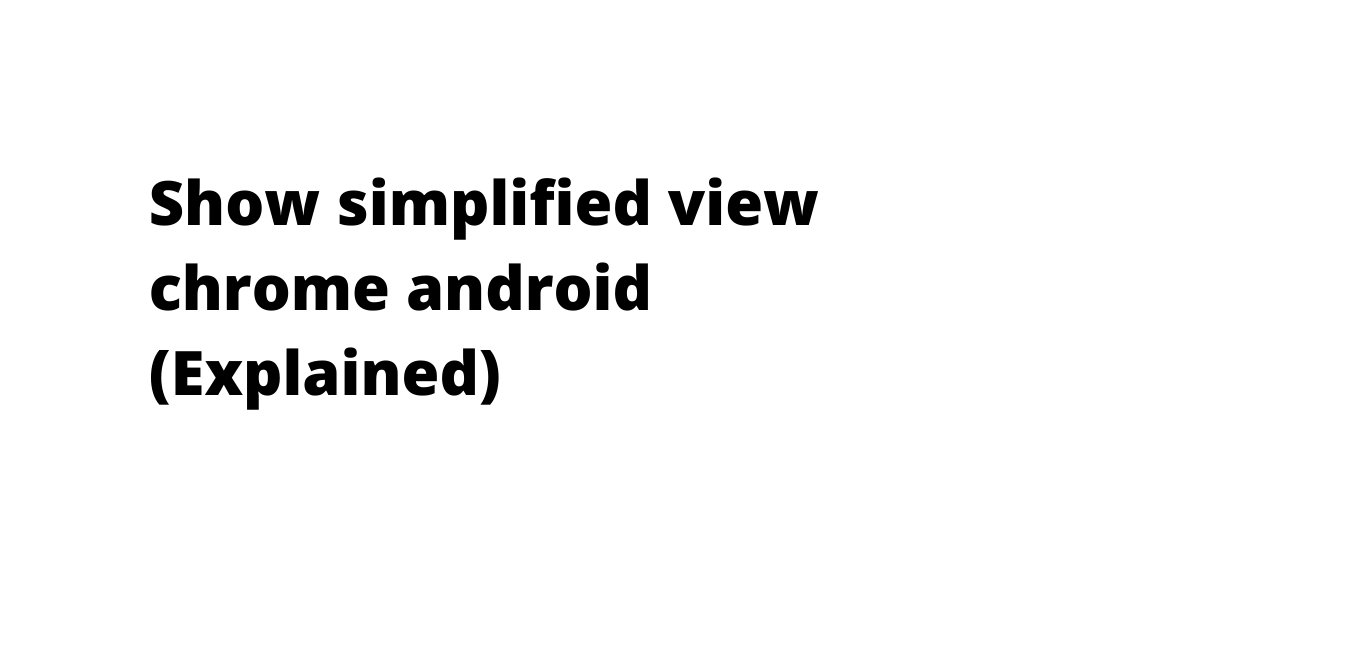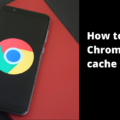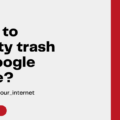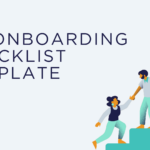What is a simplified view in chrome for android? What makes it unique? How to enable it and what are the ways to disable it instantly? We’ve answered all your queries here –
So, what is SIMPLIFIED VIEW Chrome android?
Generally speaking, Chrome’s “Simplified view” in android phones lets you experience a distraction-free reading experience.
When enabled, it strips out unnecessary design elements in a web page, such as navigation bars, related content bars, pop-ups, ads, etc. that some users may find eye-straining, and annoying.
The final result? An entirely minimalistic webpage populated with text. No more intrusive and non-essential content.
Only content and you.
Isn’t it amazing?
Benefits of simplified view
- Mobile-friendly webpages
- More engaged reading experience
- Uncomplicated navigation across pages in a website
- Easy on the eyes and more meaningful reading time
- Easy to enable and disable
How to enable simplified view in android phones?
Enable the setting –
- Launch Chrome browser on your android smartphone
- Tap on three dots (kebab menu) icon for options
- Go the ‘settings’
- Scroll down to find to locate and tap the ‘Accessibility’ menu (under Advanced – Homepage)
- Enable the checkbox next to “Simplified view for web pages”
Please note – The option “Simplified view for web pages” states that (look below this option) – “Offer to show articles in simplified view when supported“. So, in some cases, it may not necessarily work, especially if the webpage is not supported for the simplified view.
How to check if the simplified view in your phone works?
- Open an article on your phone using the Chrome browser
- A white bar with the sentence “Show simplified view” should appear
- Tap on the bar to transform the webpage instantly
How to turn off simplified view?
Pretty simple. Just reverse the entire activity.
- Launch Chrome browser on your android smartphone
- Tap on three dots (kebab menu) icon for options
- Go the ‘settings’
- Scroll down to find to locate and tap the ‘Accessibility’ menu (under Advanced – Homepage)
- Disable the checkbox next to “Simplified view for web pages”
This is it. We hope you found this article useful. If you did, please do not forget to share it with your friends.
FAQ – Reader Simplified View in Chrome for Android Phones
Chrome’s “Simplified view” in android phones lets you experience a distraction-free reading experience. It strips out unnecessary design elements in a web page so all you get to see is clean content.
Reader mode is the same as the Simplified view.
To experience distraction-free reading.
We’ve listed all the steps above. Kindly follow the instructions.