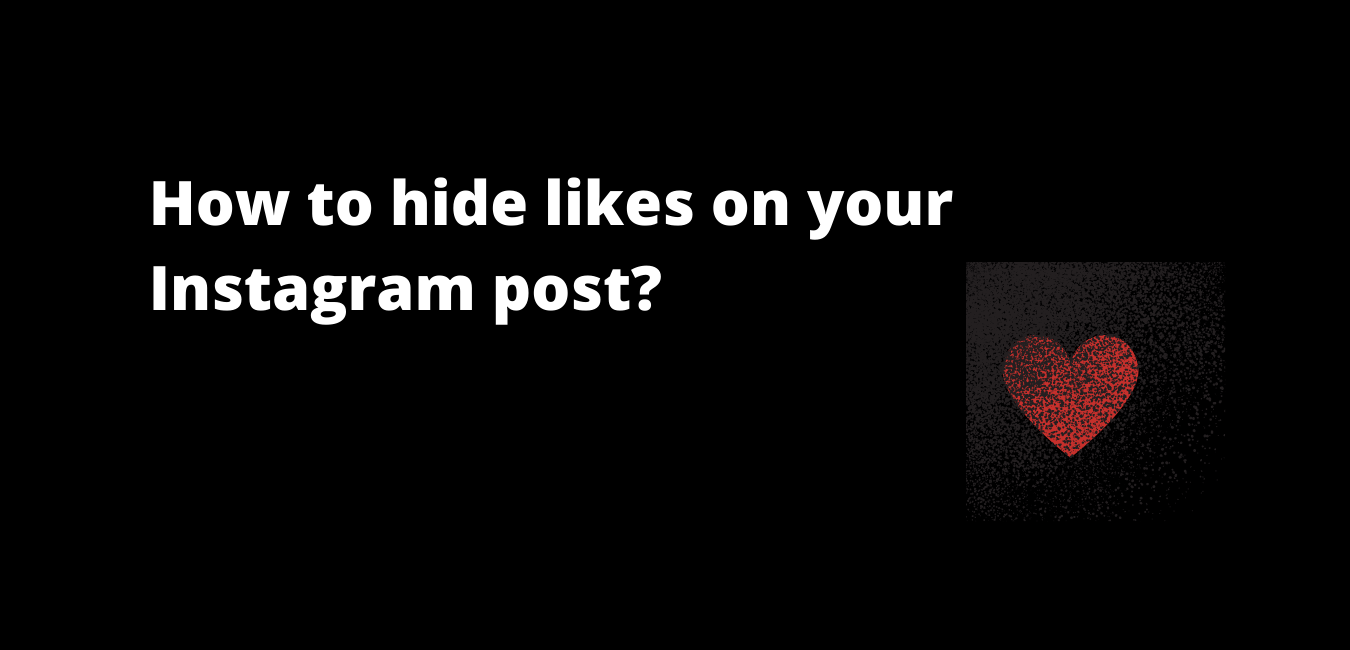If you are looking to hide likes on your Instagram post, the process is very simple and straightforward.
As the original creator of your content, you have the freedom to hide the total likes count, before and after sharing a post.
You can also turn off like and view counts on posts from other accounts.
In this article, we will walk you through all the steps needed to hide likes on your Instagram post. Read on!
About Likes
Likes are perhaps the most popular form of social media engagement available today. They allow a user to interact with a post and show that they appreciate what has been shared.
The Pros Of Likes
Likes show the engagement rate. Brands wanting to partner with influencers take this as a decisive metric to speculate their value. More likes translate into more revenues for influencers. The likes count still in place makes it easy to determine how well a post is doing on Instagram or other social media.
The Cons of Likes
Likes can be a fickle metric. The urge to gain more likes can encourage content publishers to cover topics that are expected to steal more eyeballs, thereby limiting the less talked about but important topics.
Many people may judge one’s popularity solely based on likes and other forms of engagement, but it can be a vogue choice. The Web is populated with so many instances that show that high quality posts are not gaining any likes, but posts with thin content do. It can demotivate creators. In other words, not gaining enough likes may discourage creators from publishing more content.
The urge to gain more likes may prompt one to buy fake likes, which goes against the principle of real social media engagement.
The Pros and Cons of Hiding Likes on Instagram
The lack of likes can create a healthy social ecosystem where one’s worth is not determined by the likes count. One can feel worthy based on the quality of content they share. Because you are not bothered about whether your readers are liking your post or not, you may get an impetus to post more often, possibly attracting new readers you did not know existed.
The absence of likes should also promote the sharing of original thoughts, covering less discussed topics.
Simply put, likes can be a vanity engagement metric, needlessly focusing on the value of number than true content.
On the other side, hiding likes count may limit brands reaching influencers because a decisive metric to gauge how valuable a post is now gone. Good or bad – a huge portion of society is obsessed with likes. It means users may flee to other networks to pursue their passion for likes.
Likes – To Show or Not to Show on Instagram?
It absolutely depends on your priorities. If likes are not important to you, simply turn them off and focus on creating useful content. If you aspire to be an influencer, showing likes may be a relevant decision.
About controlling likes on Insagram
In order to give people more control over their content and experiences, Insta introduced several steps, one of which was to allow people to control the likes feature.
It says, “We tested hiding like counts to see if it might depressurize people’s experience on Instagram. What we heard from people and experts was that not seeing like counts was beneficial for some, and annoying to others, particularly because people use like counts to get a sense for what’s trending or popular, so we’re giving you the choice.” (Source)
Personally, I believe it is a step worth appreciation. Allowing users to control the likes feature means the social network values their views and experiences. In fact, it aims to give people the freedom to take their content to the next level, without being dependent on fickle metrics. It is a progressive step towards healthy social interactions.
Now if you want to know how to hide who sees your likes on Instagram, continue reading the steps below –
How to hide likes on your Instagram post?
We will break this into two parts.
- How to hide likes before sharing a post on Instagram?
- How to hide likes after sharing a post on Instagram?
How to hide likes before sharing a post on Instagram?
- Create an Instagram post
- Before pressing the blue checkmark to share content, scroll to the bottom of the screen.
- Now, tap advanced settings
- The first option on the screen is “Hide likes and view counts on this post”. Tap to toggle on the button.
- Go back to the previous screen and hit share
Your post is now open for public view, with the likes count hidden.
Please refer to the screenshots below for more clarity –
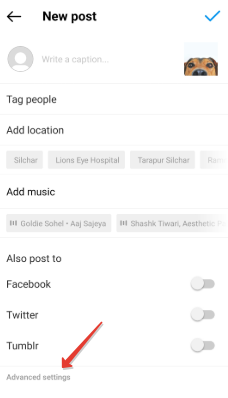
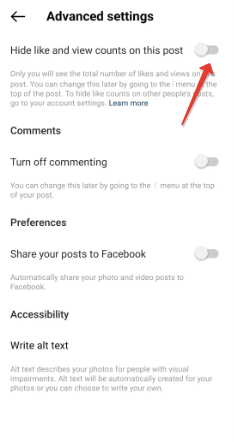
How to hide likes after sharing a post on Instagram?
If you want to hide likes on Insta posts that you have already shared, please follow the steps mentioned below –
- Go to the post in which you want to turn off the likes count
- Tap the three dots located on the upper right side of the screen
- Choose ‘Hide likes Count’
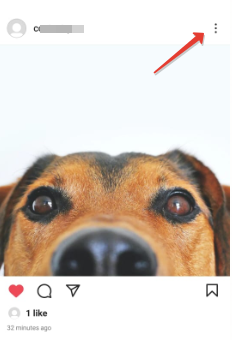
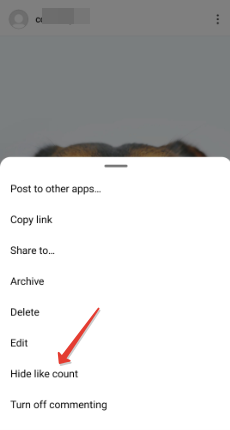
Your post will now show “Liked by …. and others.
How to unhide likes count on Instagram
Turning on the likes count is also super easy.
Go to the post where you want to unhide Instagram likes
Tap the three dots located on the upper right side corner of the screen
Tap ‘Unhide like count’
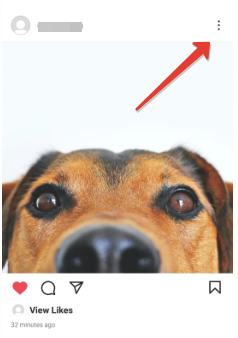
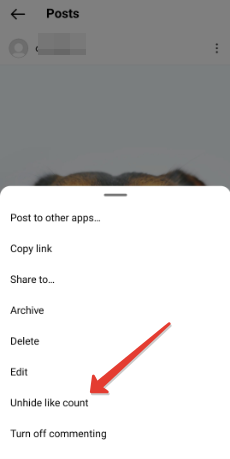
Your post will now resume or start showing count of likes.
We hope this article on How to hide likes on Instagram solved your question. For any confusion, please comment.
FAQs – How to hide likes on Instagram?
Many people want to focus on creating useful content rather than being judged on the basis of the like count. Hiding likes can also encourage one to post more frequently. More reasons are listed above.
The likes once hidden will be invisible to followers, but content creators can still see who has liked their post. All they need is to tap the “Liked by..”option below the post, and it will reveal the total likes count followed by who has liked the post.