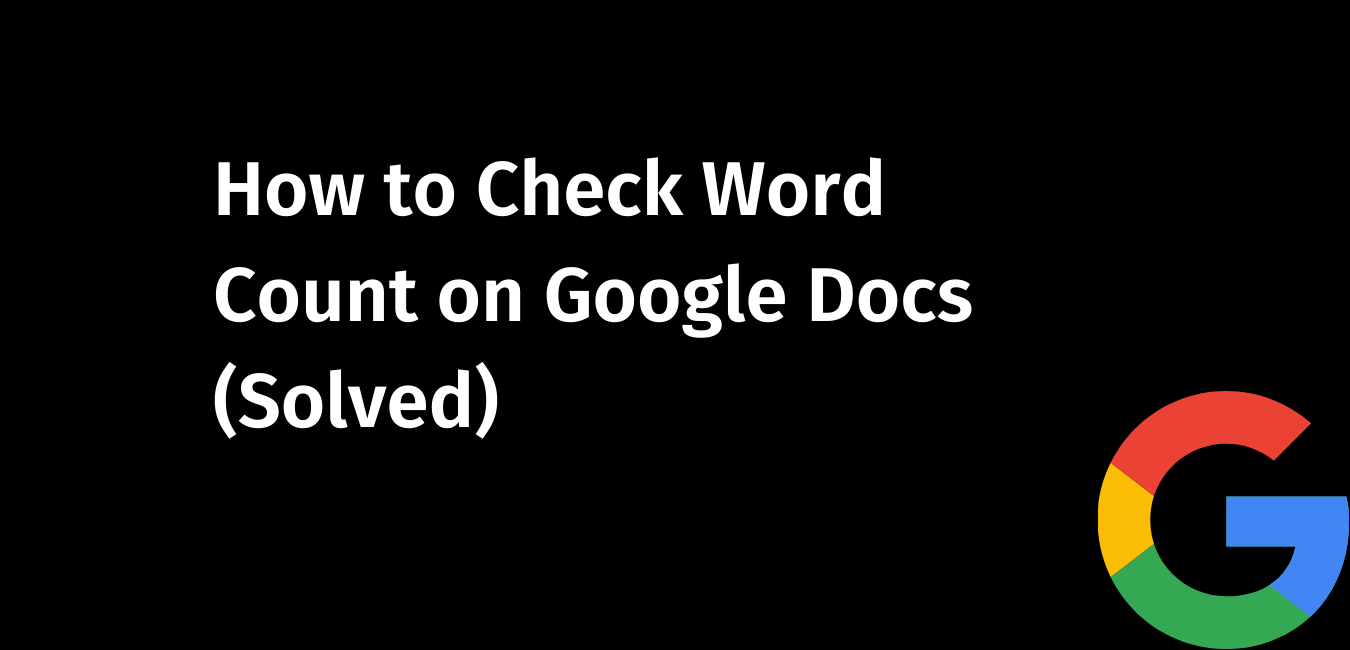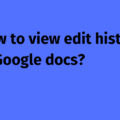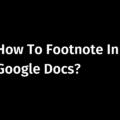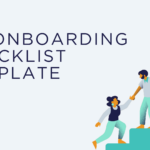Want to know how to check the word count on Google Docs?
No matter the reason you are using Google Docs – to write school essays or to compose a quick news article, the built-in word counter tool in Google Docs is extremely useful.
It prevents the need to manually count every word or to install a third-party tool to see if you are short of/have exceeded/met the desired word count in a document.
In this article, we will talk about Google Docs’ word counter tool and how to enable and use it.
What does ‘word count’ mean?
The word ‘Çount’ (n) is the act of determining the total number of something. The term ‘Word Count’ refers to the total number of words in a document.
What is a word counter tool?
A word counter tool is a computer program built to count the total number of words, characters, and other elements of a written work in a document.
Most word processing programs have built-in word counting systems.
What is the use of word counter tools?
Writers are often required to follow a specific word limit based on the demand of a topic.
No matter what you are working on – essay, report, news article, book, article, blog, website landing page – you may need to ensure that its total word count reaches certain requirements or it stays within certain numbers of words.
Freelance writers, journalists, translators may also consider word count to determine the price of their work. For example, many freelance content writers agree to quote their prices based on the number of words.
What are the benefits of using word counter tools?
The most striking benefit of using the word counter tool is that it saves your time and effort. Rather than manually counting every word, you can use the saved time for another great article instead. Word counters can count the number of words. Some tools also show up keywords, speaking and reading level, etc.
What is Word Count on Google Docs?
Word count refers to the built-in tool that counts the total number of words in a Google Docs document. This feature is only available for Google Docs.
Features of word count tool in Google Docs
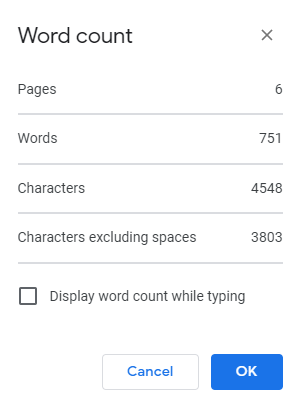
It shows the number of pages, words, characters, and characters excluding spaces. (See example above). It applies to all aspects of a document excluding footers, headers, and footnotes.
It lets you count the number of words in an entire document, the number of words selected in a document, or the number of words in a document as you type.
How to Check Word Count on Google Docs
Using the word counter tool in Google Docs is extremely easy for anyone.
We can use it in three ways –
- Using shortcut keys
- Using Tools menu
- Display word count as you type
Let’s see how each of these works –
How to Check Word Count on Google Docs using shortcut keys
Simply press Ctrl + Shift + C in Windows.
For macOS, use Command + Shift + C
This will prompt a window to appear on the screen telling you the total number of characters, words, and page count.
How to check word count Using Tools menu
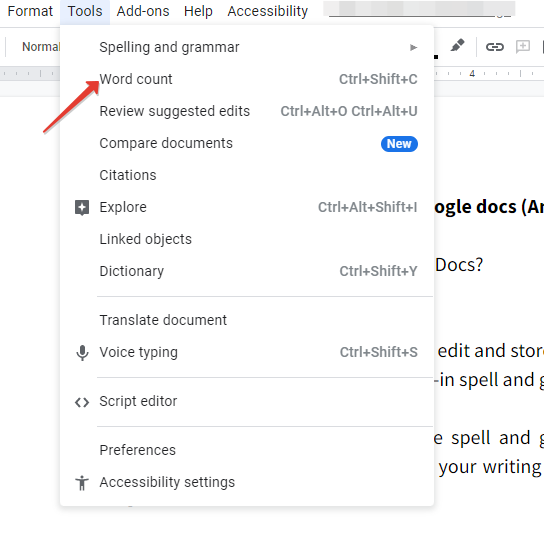
Click the ‘Tools’ menu
Choose the option ‘Word Count’. This will launch the pop-up on the screen with the total number of characters, words, and page count.
How to check word count as you type
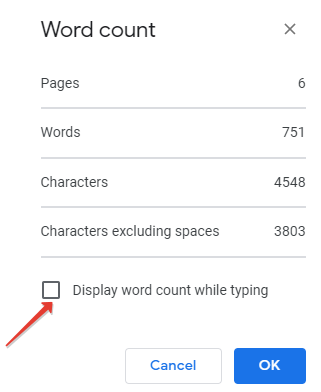
Do the action mentioned above. Click Tools > Word Count.
Check the ‘Display word count while typing’ box.
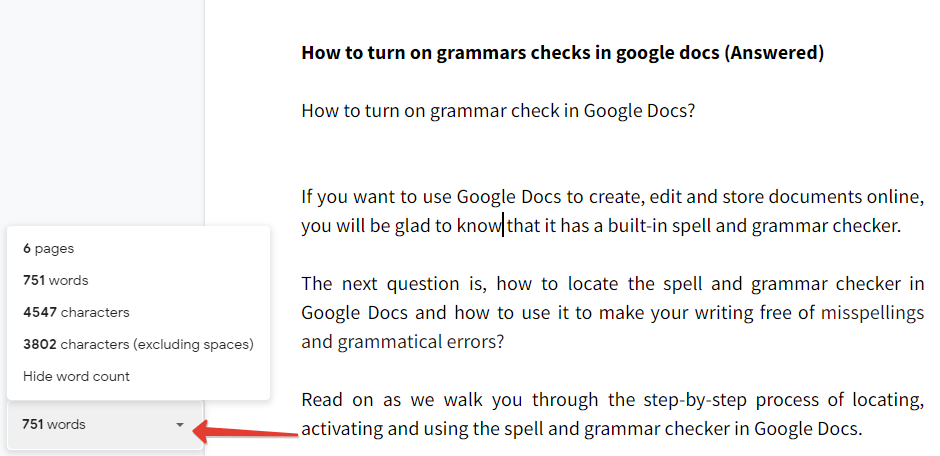
The word counter will show up in the lower-left corner of the screen.
How to check word count in Google Docs on Mobile
- Go to the Google Docs app
- Click your document
- Tap the kebab menu (three dots) located top-right corner of the screen and choose word count
A pop-up window will appear with total word count details.
FAQs on how to word count on google docs
Using word count in Google Docs is very easy. Please refer to the steps mentioned above to use the word counter tool in Google Docs.
Simply press Ctrl + Shift + C in Windows. For macOS, use Command + Shift + C
Highlight the specific area, and follow the instructions as mentioned above (either use shortcut keys or use tools menu)
References –