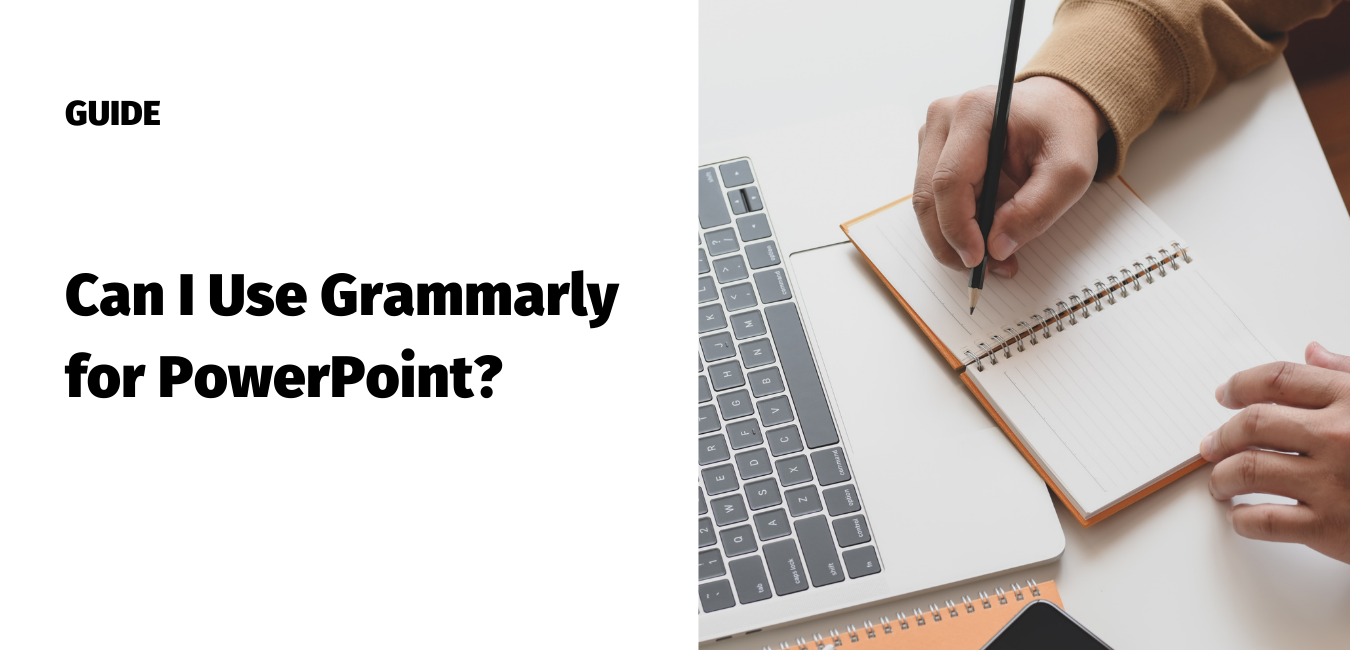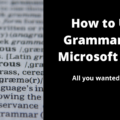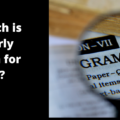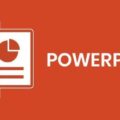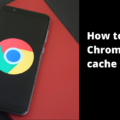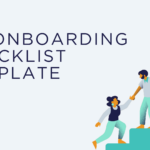Do you want to use Grammarly to spot and correct mistakes in a PowerPoint presentation?
MS PowerPoint has a powerful built-in proofreader that highlights basic mistakes, but if you want an external tool for more advanced corrections, you can turn to Grammarly for help.
Grammarly’s proprietary algorithms flag potential writing mistakes and provide reasoning-driven suggestions, allowing a writer to quickly analyze the input and correct an issue. We will write more about Grammarly later in this article. First, let us explore opportunities about using Grammarly for PowerPoint.
If you are wondering whether Grammarly is available for PowerPoint, the answer is NO. At the time of writing this article, it is unavailable for use directly inside PowerPoint.
However, you can still use Grammarly to check your PowerPoint presentation using its word and chrome plugin, desktop and web app. Please follow the below-mentioned steps to check your PPT for grammatical accuracy using Grammarly.
How to use use Grammarly for PowerPoint presentation?
- Method 1 – Use Grammarly’s word plugin
- Method 2 – Use Grammarly’s desktop app
- Method 3 – Use Grammarly chrome extension and Google doc
- Method 4 – Use Grammarly’s web application
Let’s discuss each method, supported by steps with screenshots.
Method 1 – Use Grammarly’s Word Plugin
- Install Grammarly for Word add-in
- Correct your PowerPoint work
Install the Grammarly for Word add-in (Step by step guide)
1. Go to Grammarly for Microsoft Word and Outlook
2. Click ‘Get it for Windows’
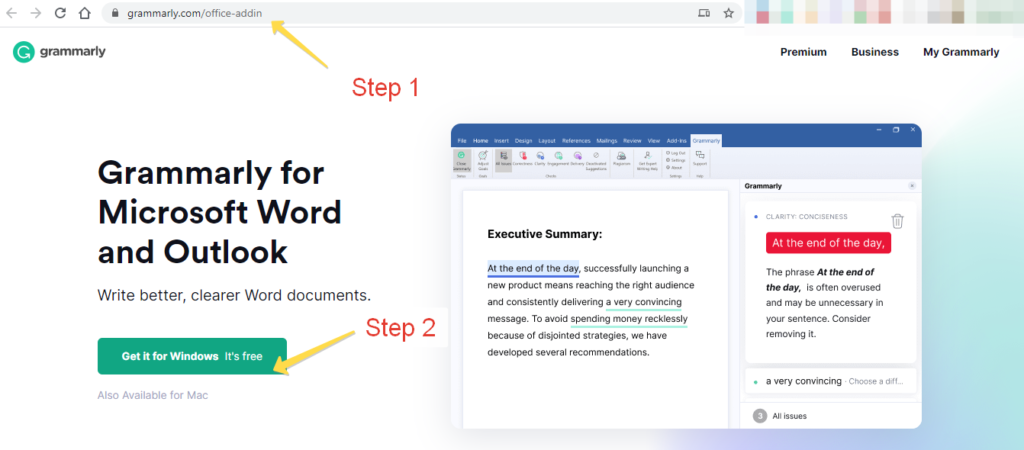
This should open a new page in your web browser. Wait a few seconds and then move to the Step 3 – which is to click and run the Grammarly installer (.exe file).
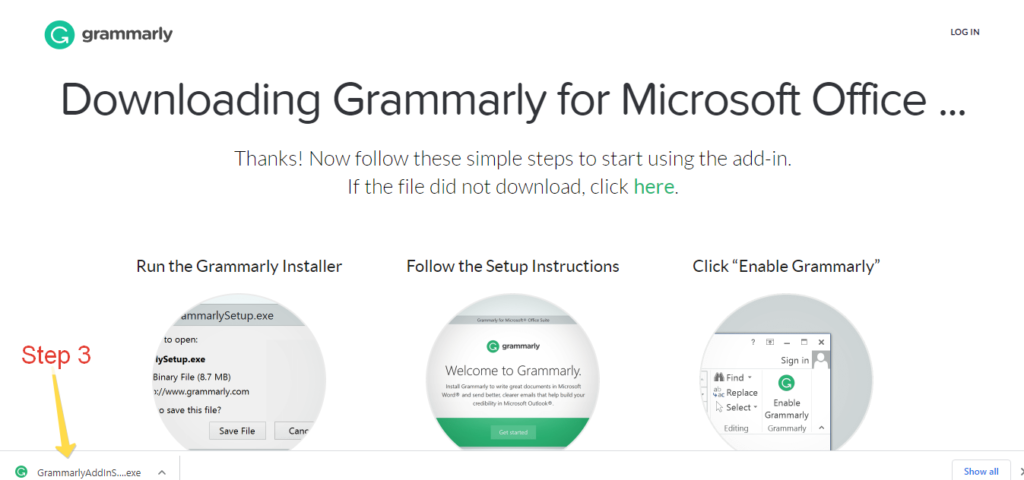
Step 4 – Click ‘Get Started’ to install the Grammarly add-in
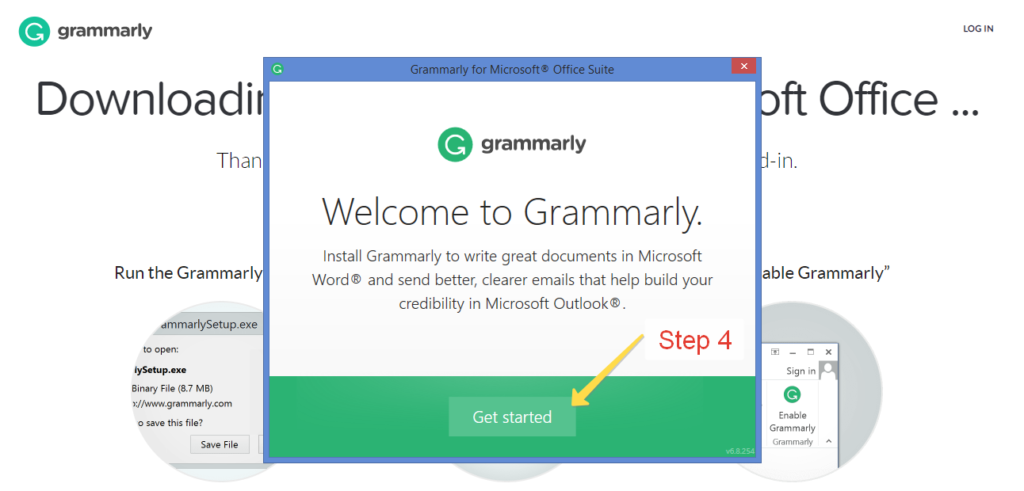
Step 5 – Click ‘Install’. The ‘Grammarly for Word’ checkbox is auto selected. Please read Terms and Conditions and Privacy Policy if you want to.
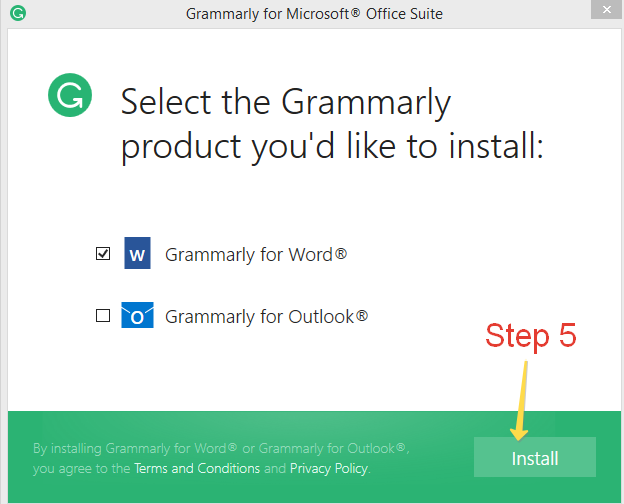
Wait a few seconds while the add-in is installed.
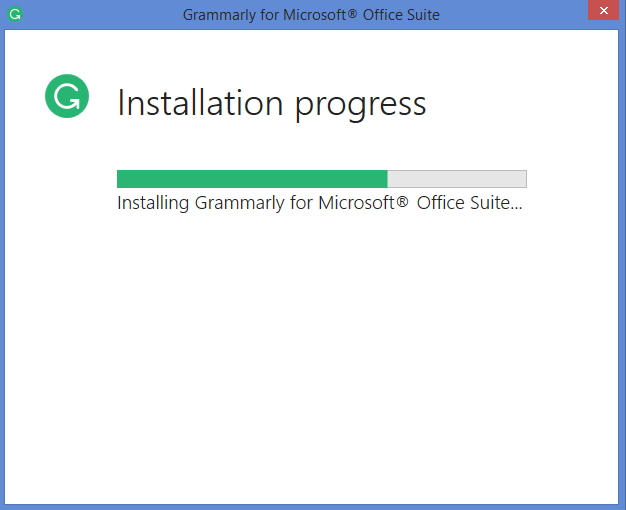
A popup window may appear asking you to close any Microsoft Office app for the installation to finish. In our case, an MS Word document was running on our computer. We closed it and then headed to the next step.
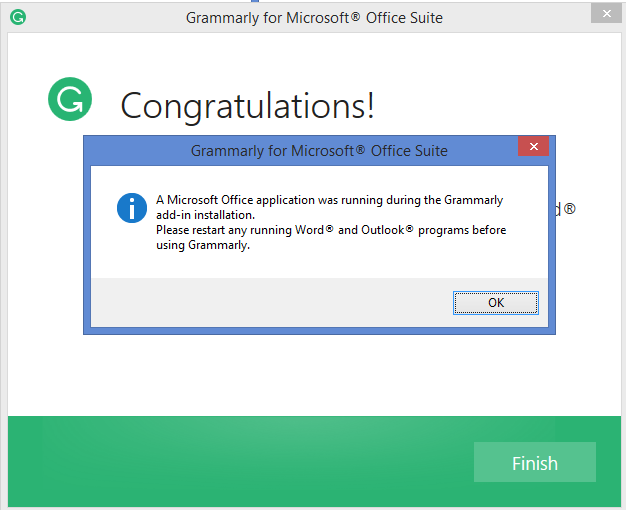
Step 6 – Click ‘Finish’ to end the installation and now you’re ready to go.
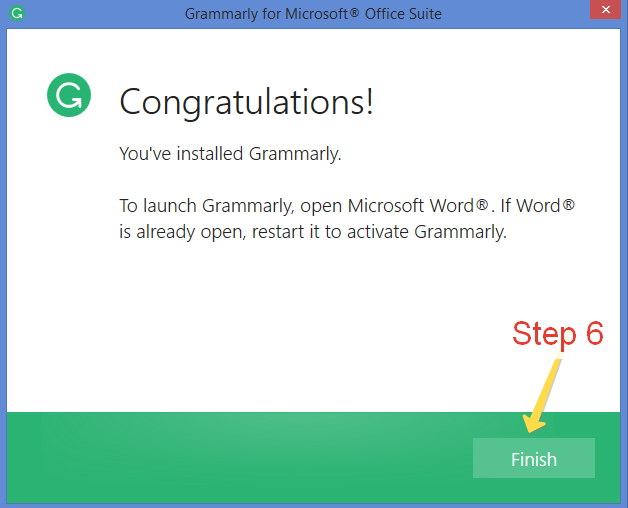
Now that you’ve got the Grammarly integration for Word, it’s time to see how to use it for checking your PowerPoint Presentation text.
Once the installation process is over, MS Word will add a new ribbon called ‘Grammarly’ in its UI. Clicking it will reveal few tabs within the Grammarly framework. In order to use the features, you need to activate them.
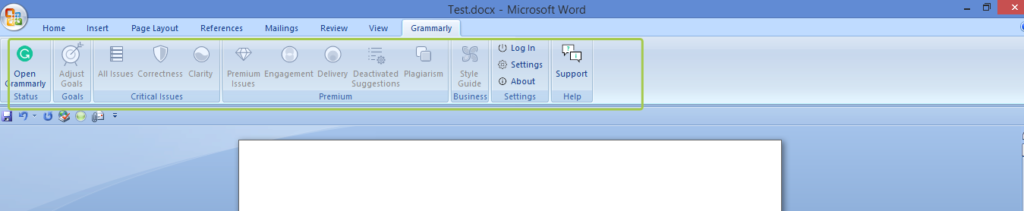
Step 1 – Click ‘Open Grammarly’
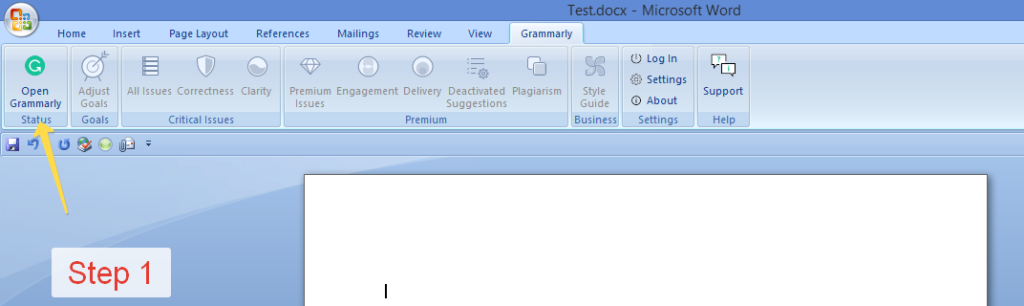
Step 2 – Once the button is clicked, it will split the screen into two parts. The one on the left is where Grammarly will populate the suggestion feed. Click on ‘Log in’ to connect with Grammarly server.
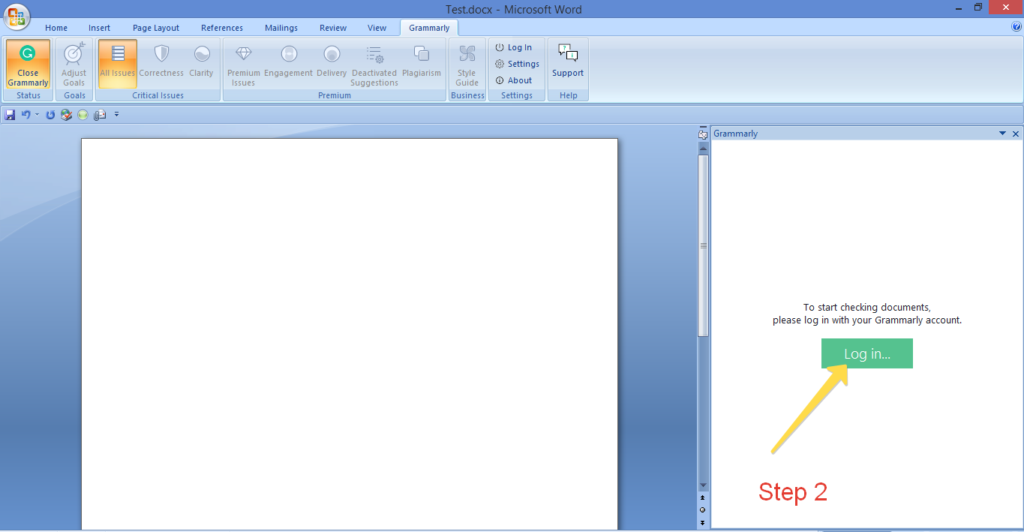
Step 3 – When you click that button, it will open a new tab on your browser where you need to log in using your sign up credentials. If you are not a member yet, you can sign up instantly for free.
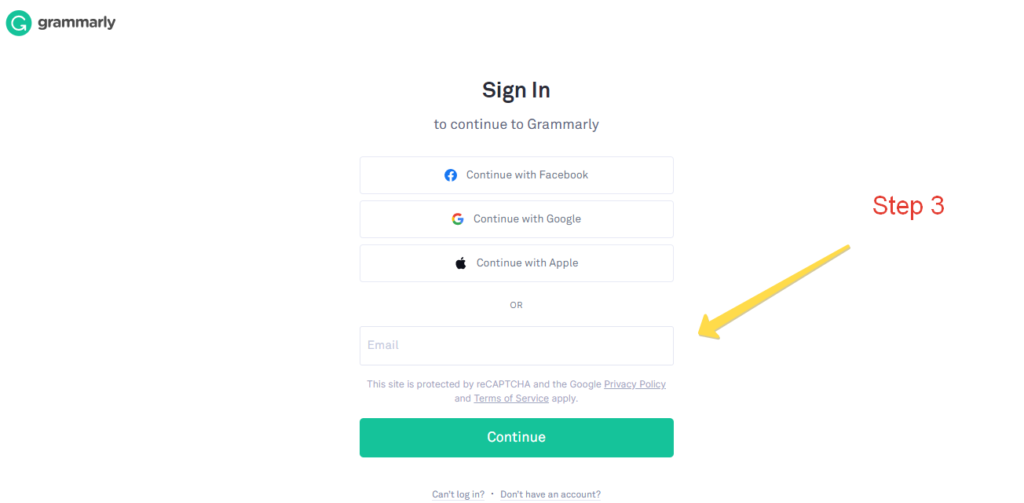
Step 4 – On successful login, a popup window will appear. Click ‘Open Grammarly’. Go back to your document to start checking your work.
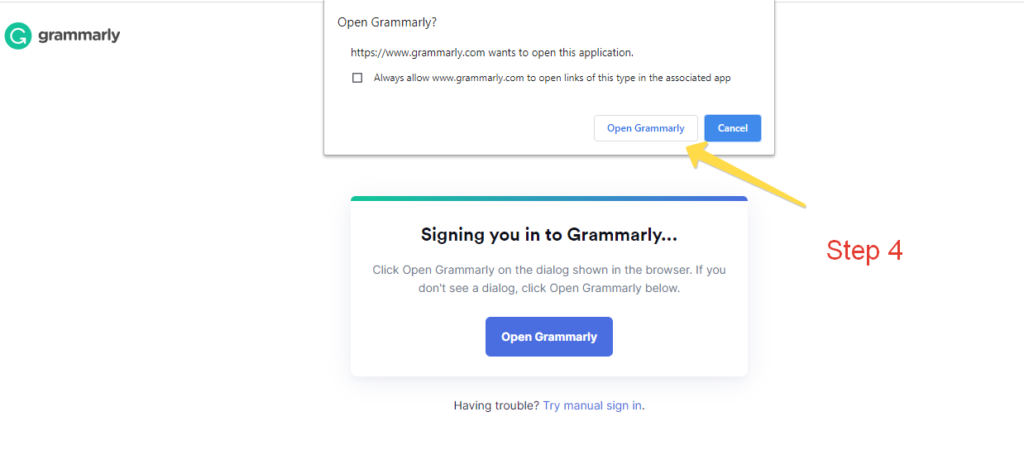
Correct your PowerPoint text in Grammarly for Word (Step by Step Guide)
Now that your Grammarly account is ready to use within Word, it’s time to check your PPT work for error. This takes us to the Step number 5 – which is to copy your text from PowerPoint slide and then paste it into your Word file. We tried a very basic example of subject verb disagreement.
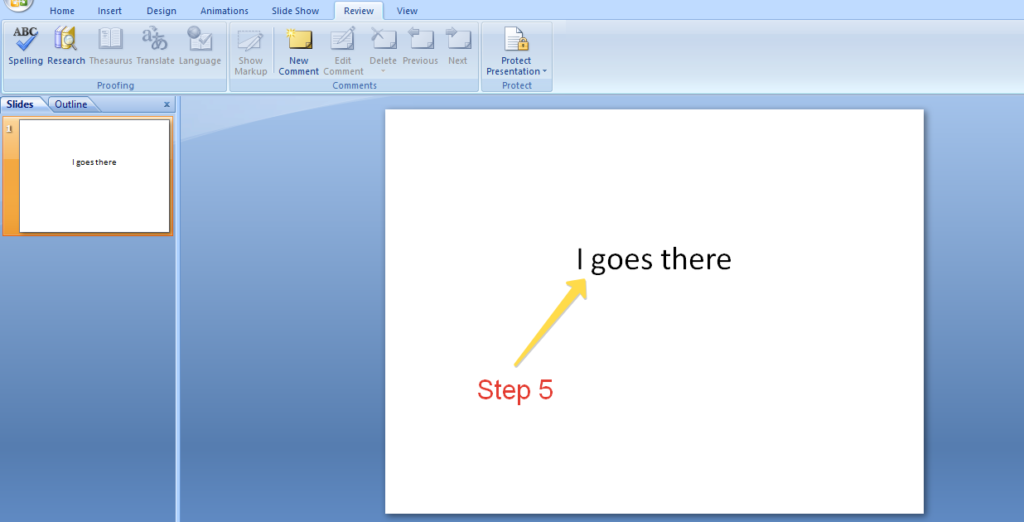
Grammarly automatically detects the issue and suggested us to change it.
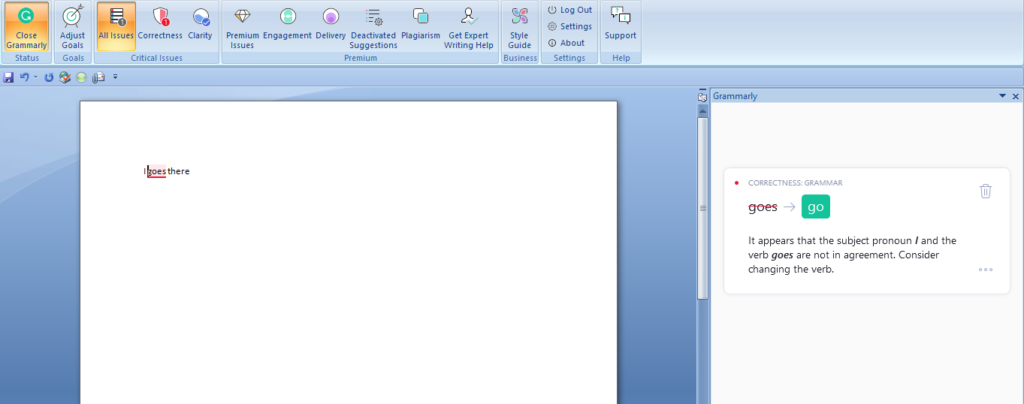
To learn more about any suggestion, click on the three dots and it will detail.
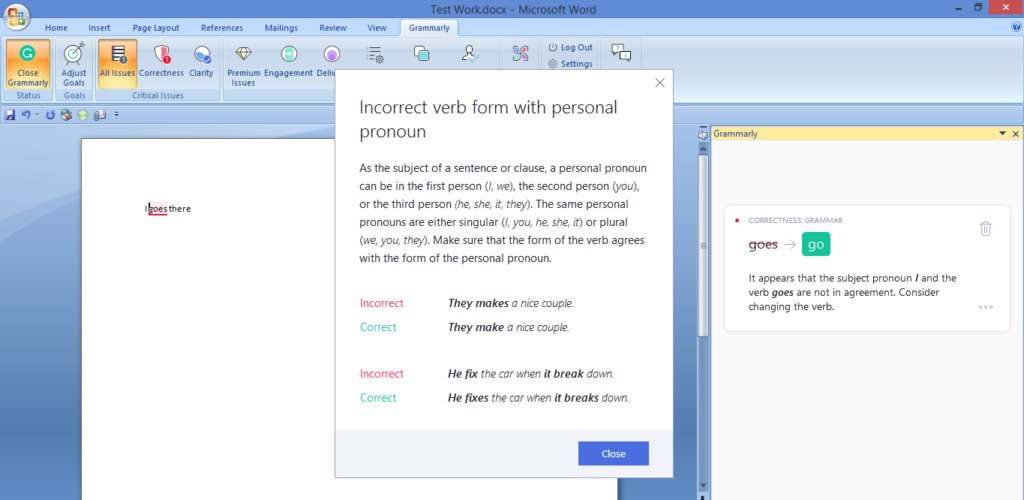
There you go. Please note in order to use advanced features, you should have a premium account. Go to their Pricing page (Link) and choose a plan that suits you. Plans start from as low as $11.66/month.
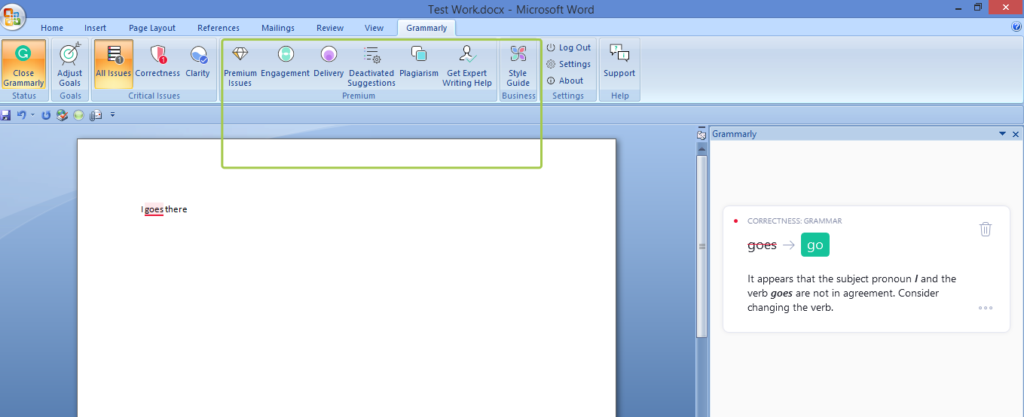
Method 2 – Use Grammarly’s desktop app
- Install Grammarly for Windows
- Find errors from your Microsoft PowerPoint document
Install Grammarly for Windows (Step by step guide)
The steps are all self explanatory and similar to the previous ones. But we think every step – no matter how simple – should be detailed for beginners. So here you go –
Step 1 – Go to This Link to download Grammarly for Windows
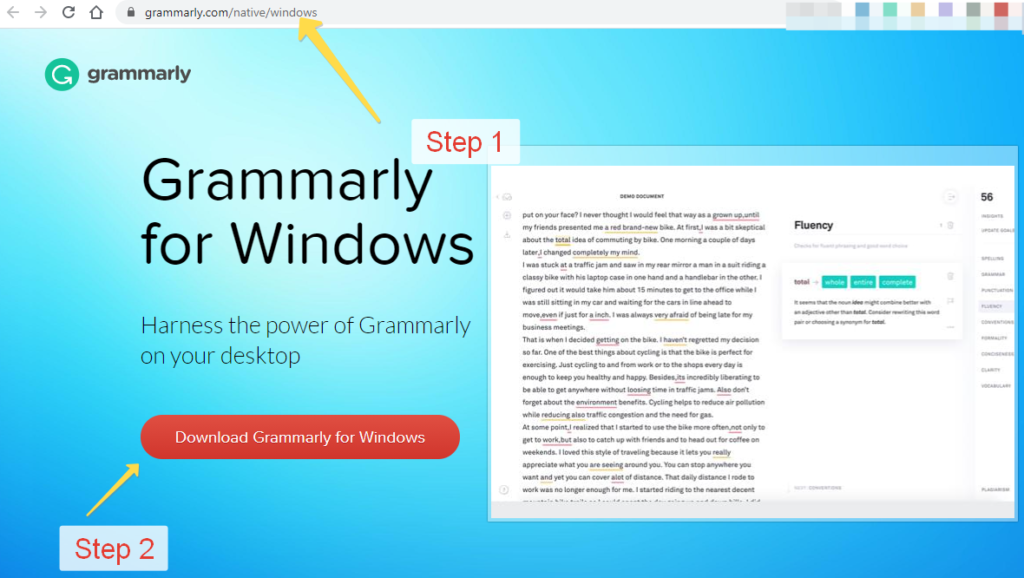
Step 2 – Click the installer to start
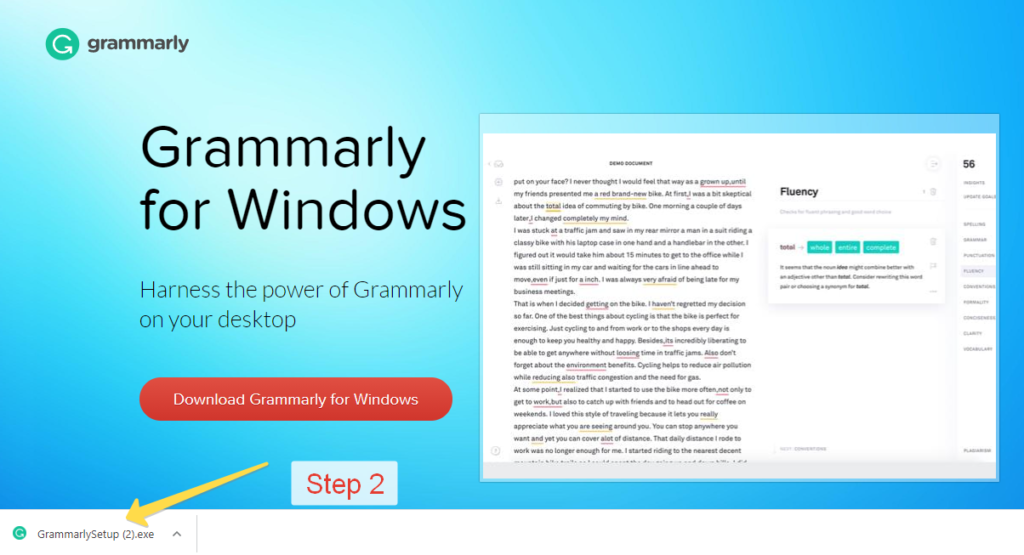
Wait a few seconds while the installation takes place.
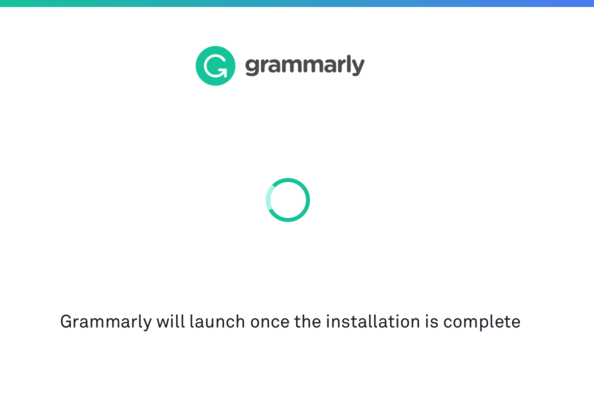
Step 3 – When done, it will prompt the next screen where you need to sign in using your user credentials.
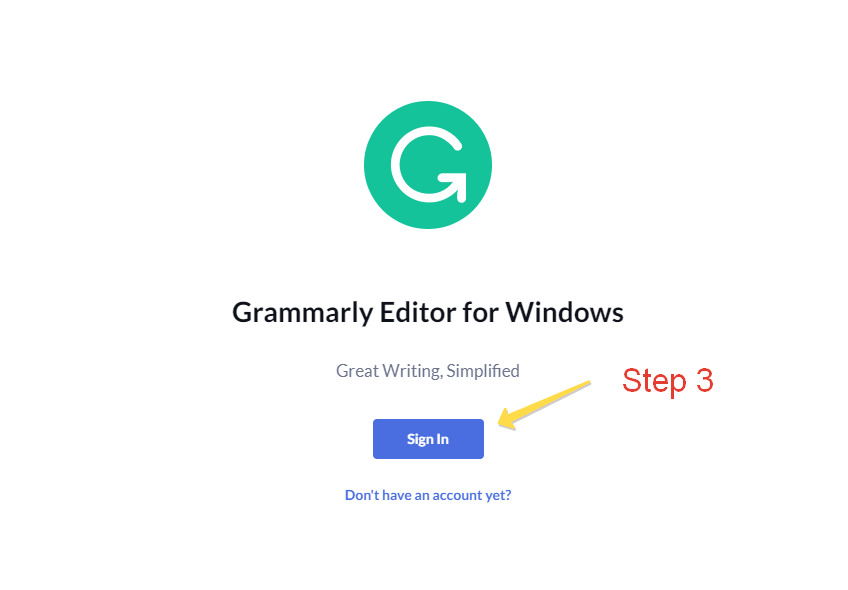
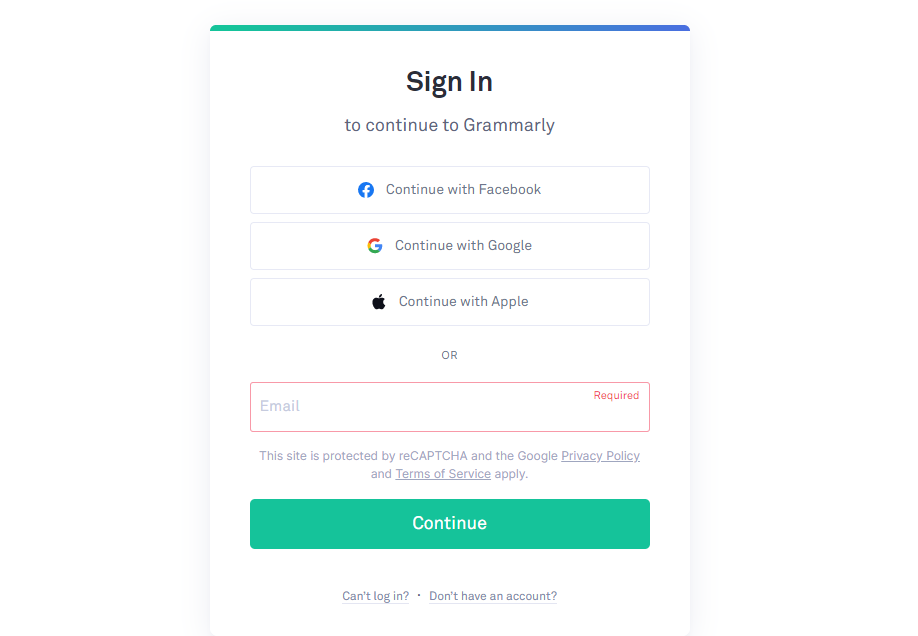
Click ‘Open Grammarly’ to start using the desktop app
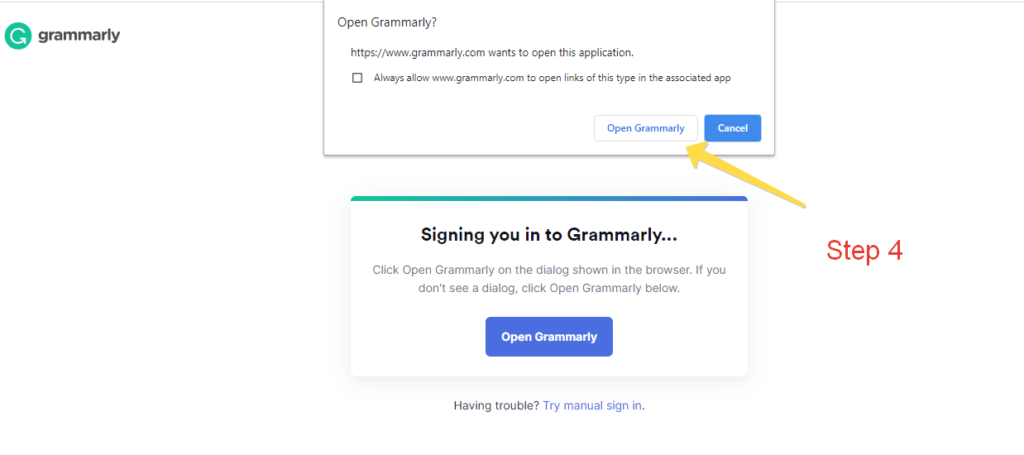
Grammarly’s desktop app is now available for you to use on your computer. Click ‘Add New’ to begin the review process.
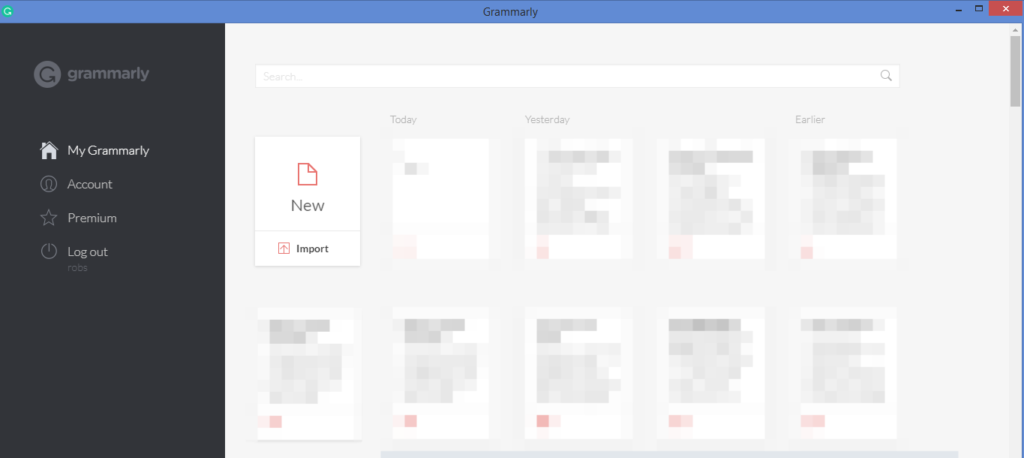
Find writing issues in your MS PPT slide on the desktop app
The process is as same as the Method No 1. All you need is go back to your PowerPoint file, copy the text from slide, and then paste it into the app.
We tried the same example to find the results. It worked!
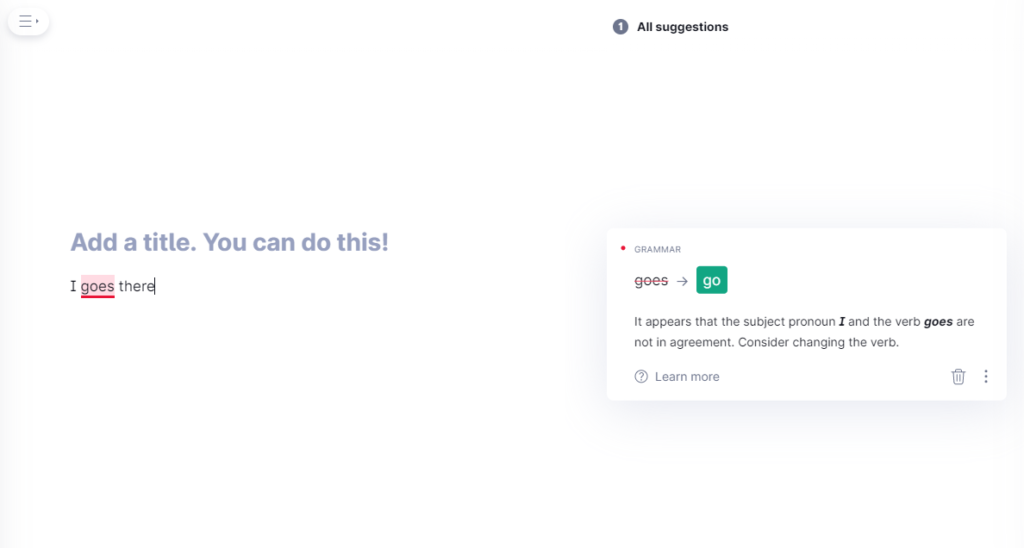
Benefits of using Grammarly for Desktop
- Access conveniently
- Drag and drop feature
- Auto updates
Method 3 – Use Grammarly Chrome extension and check PPT text in Google doc
- Install Chrome extension
- Use Google Doc (now in beta) to review your content
Install Chrome extension (Step by Step Guide)
Step 1 – Go to Chrome store
Step 2 – Use the search box to type ‘grammarly’ and click on the result to go to the next screen
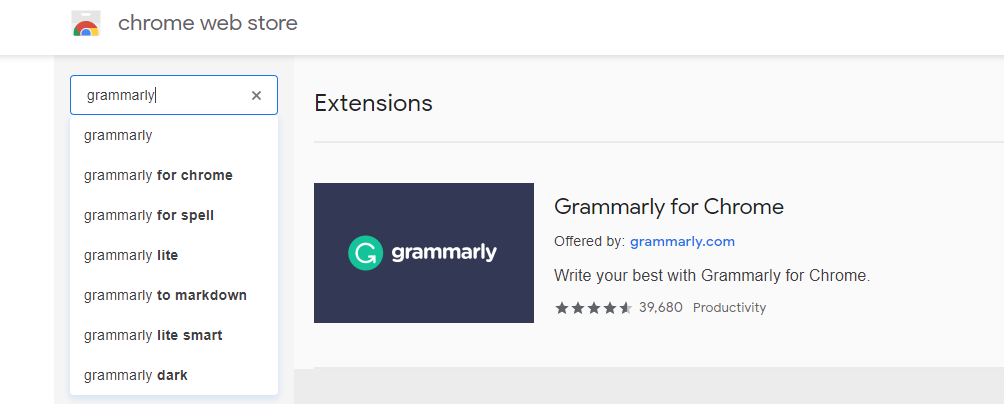
Step 3 – Click Add to Chrome
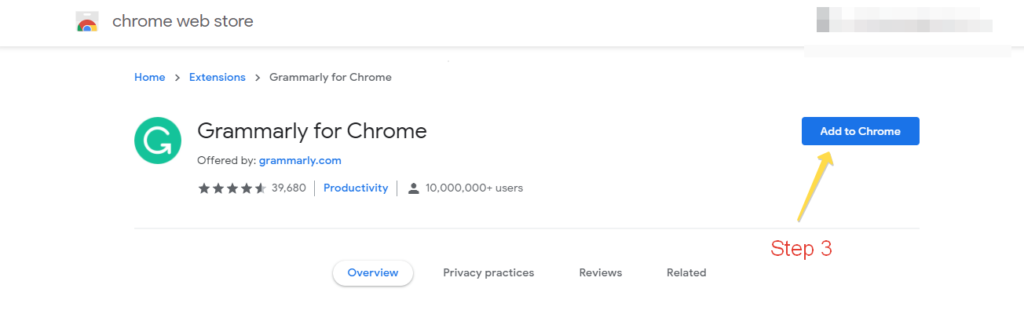
Step 4 – Click ‘Add Extension’
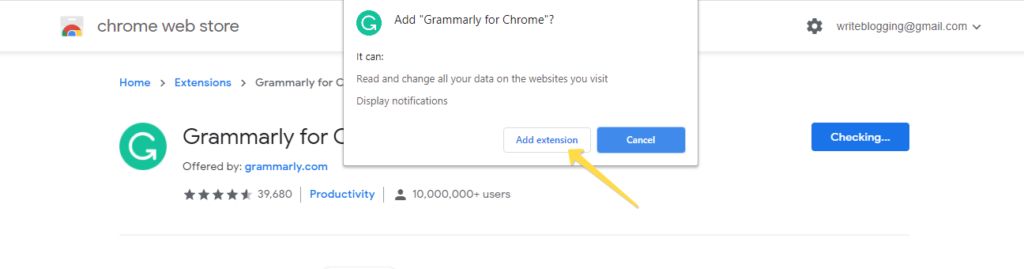
This will add the extension to Chrome
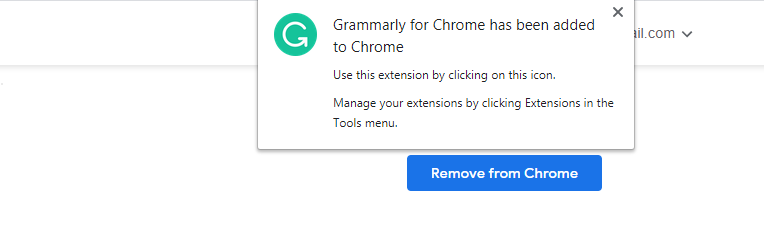
Step 5 – Click the Pushpin icon and it will turn blue, which means it has been pinned to the Chrome toolbar
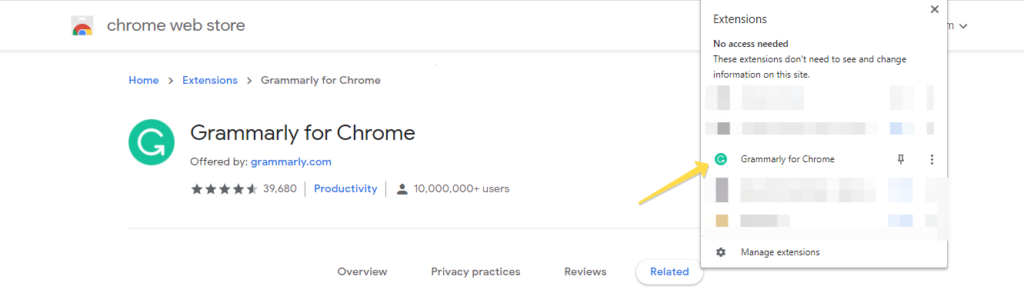
Use Google Doc (now in beta) to review your PPT content
Step 1 – Open a Google Doc file
Step 2 – Go to your PPT slide, copy PowerPoint content and paste it into the Doc
Step 3 – Click the Grammarly icon and click ‘Turn it on’.

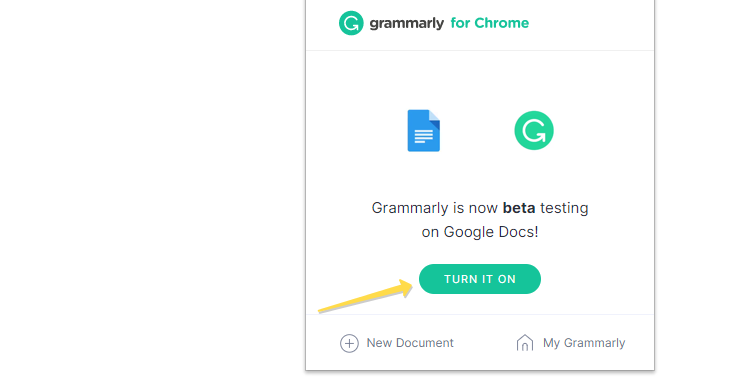
That’s it. Your document is now ready to be reviewed.
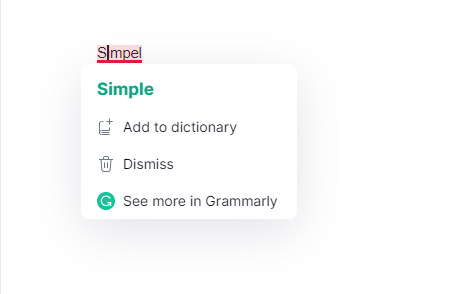
Method 4 – Use Grammarly’s web application
Step 1- Sign in to Grammarly (Link)
Step 2 – Click ‘New’ in the Grammarly online editor
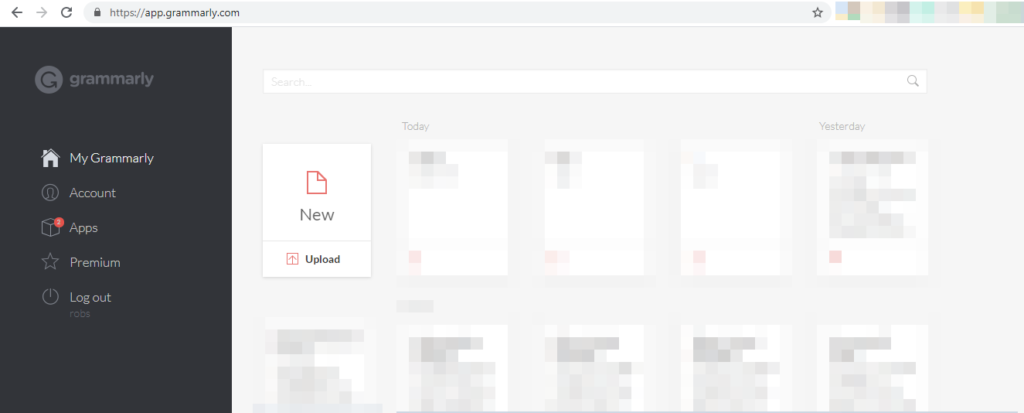
Step 3 – Now copy your PowerPoint text and paste it into the editor to spot writing errors.
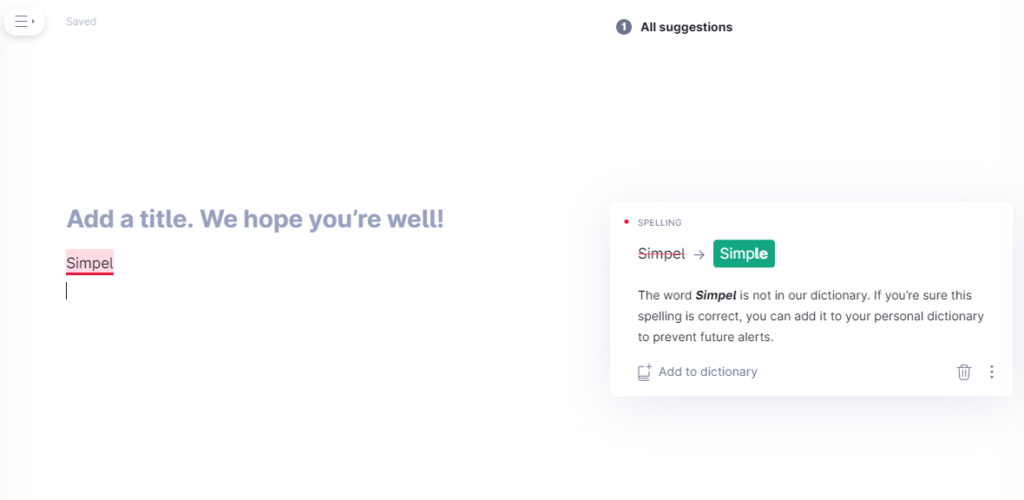
Done. So, you’ve just learnt all the presently available steps to check your PowerPoint content for writing issues using Grammarly.
In case you are wondering how to check spelling and grammar in PowerPoint without using any third party tool, here’s how to do it.
How to check writing errors with PowerPoint’s built in proofreader?
To manually check your content, go to your PPT slide, click the Review tab , and select Spelling option.
This should enable PPT to start providing you with suggestions. PPT will display all existing issues and finally display a dialogue box confirming the process is over.
About Grammarly (With Pros and Cons)
Grammarly’s proprietary algorithms detect potential writing issues and provides context-specific suggestions, allowing a writer to improve her/his grammar, spellings and usage, punctuation, tone and style, usage. It is a fast growing software highly recommended by experts to eliminate writing errors.
The real-time spelling and grammar checker is –
- Easy to use
- Fast and provides relevant suggestions
- Regularly gets new updates for writing perfection
- Engaging and user friendly interface across platforms
- Support for nearly all the devices highly used today
Paying subscribers qualify for several other powerful benefits –
- Specialty checking (Better suggestions matching your specific writing style)
- Detect plagiarism (Crawls millions of web pages to detect unoriginal text)
- Human editor (A professional proofreader reviews your text)
Cons –
- No offline mode is presently available
- The plans are costly
- Sometimes populate feeds with false alerts
Overall, it is a good writing assistant and their free plan is very useful for beginners. If you can afford the paid plans, even better.
Grammarly for Mobile users
Grammarly has keyboard support for iOS ( version 9.3 or newer) and android (Android 5.0 or newer).
Grammarly keyboard is a personal editor that easily integrates with your existing apps and browsers. Whenever you use the keyboard to type, it checks your writing and provides valuable suggestions to make sure your input is clear, grammatically correct and error-free. Premium users also get suggestions to improve their style and vocabulary.
How to use Grammarly Keyboard on your phone (Android)
- Go to Google Play Store
- Use the search bar to type Grammarly
- Press on the Grammarly application results and then press install
- When installation is finished, press Open
- Log in to your account using signup credentials
- On the set up page, Press Add Grammarly Keyboard
- Depending on your phone setting, enable Grammarly in the default input method
- Press Okay to the Attention Pop Up
- Switch input methods
- Choose a theme and Press Done and customize if needed
For Apple enthusiasts
Grammarly has native app for macOS. iPhone and iPad users can use the Grammarly keyboard.
FAQ
You can use Grammarly keyboard to check writing errors on your mobile. To check your PPT work for grammatical and spelling mistakes, you can copy PPT work and paste it into Google doc file. And finally, you can use the keyboard to see if it shows errors. From user point of view, the most useful way, however, is to follow other Grammarly products as detailed above.
Presently, it’s not supported. But you can copy your content from PPT slide and then paste into Grammarly products to check errors. You can use its word and desktop plugin, Chrome extension and web application.
Grammarly’s free plan can be used to check your PowerPoint slide for writing errors. But for advanced features, you need their Pro plan.
Presently, Microsoft Word and Outlook
There are several tools available in both free and paid version, including ProWritingAid – which is also good at spotting writing errors.
Conclusion
Grammarly is a very powerful, real-time online writing assistant to instantly check and correct writing errors. And with little manual work, you can easily import and review your PowerPoint text in Grammarly. Almost all the steps briefed above are easy to put in place.
If PowerPoint is more your presentation tool of choice, learn How to Check for plagiarism in a PowerPoint Project here
For any question related to “Can Grammarly be used to check writing errors in MS PowerPoint, please use the comment box and we will try to answer it. Please don’t spam. 🙂 Thanks for reading!