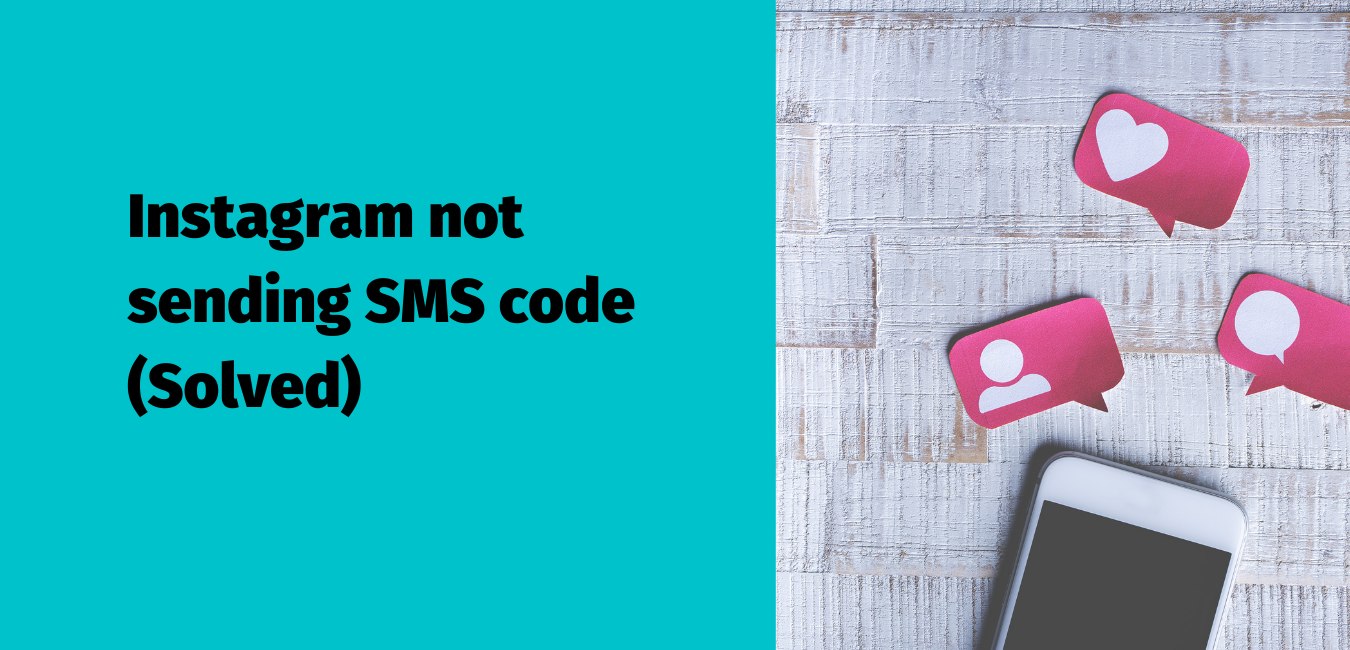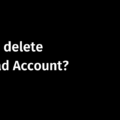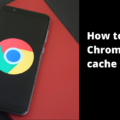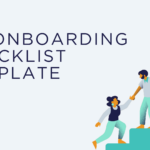Are you trying to log into your Instagram account only to find out that it won’t send an SMS code? This can be a frustrating experience, especially if you’re trying to reset your password or unlock a temporarily locked account. Learn what might be causing the problem and how to fix it.
Instagram not sending security code SMS is a common log-in issue many users frequently face while trying to access their account.
While the feature of entering a security code is added to protect your account from unauthorized access, not being able to receive the SMS code is a genuinely frustrating experience, especially when you are a legitimate user.
Sometimes, there’s not much you can do to fast-track the entire process, except waiting for Insta to send the code.
However, if you are facing the issue persistently, probably the problem is arising out from your side and luckily there are a few things you can do to fix the situation.
Read on how to fix Instagram not sending SMS code issue, but before that, let us understand what might have prompted the issue in the first place.
ALERT: Beware of frauds and scams claiming to restore deleted Instragam accounts. For assistance with an account, contact Instagram. Stay safe and protected!
All about Instagram not sending SMS code (Reasons and Solution)
Read possible reasons and solutions for Instagram not sending SMS code
Content
- Why does Instagram need users to verify their credentials before signing in?
- Why is Instagram not sending SMS verification codes?
- How to solve the issue and try getting the security code asap
Why Instagram needs users to verify their credentials before signing in?
In order to safeguard the privacy and security of users, it’s important for social media platforms to ensure that the person who’s logged in is genuine.
While there are no predictable situations when a user may see the message of entering a security code before logging in, there are a few cases when they are likely to do so.
Users may need to verify their credentials on Instagram if they are trying to sign in from an account that has been created recently.
You may need to verify your credential with the security code if you or someone else tried to change your password from a device not used previously for sign in
If your account shows unusual activities like mass liking or commenting if you are signing in using a new IP address if more than one login attempt is made at the same time from different devices….for all these situations, entering security code seems obvious.
Also, trying to access your account after a long time may need you to enter a verification code before you go further. If you have temporarily deactivated your Instagram account and trying to activate it again, you can do so after entering the security code.
Read How to deactivate Instagram temporarily
Why Instagram not sending SMS verification code?
Now, coming back to our discussion, why Instagram not sending SMS verification code/s, here are some reasons, if not all.
Wrong login credentials (Phone number)
Mistyping the mobile number could prevent you from getting the security code SMS. Please double-check the digits you used, along with the country code (if needed).
Make sure your mobile can receive SMS
Quite often we fail to look at the basic things. Please check if your mobile’s setting is made to receive SMS. Depending on your mobile’s operating system – whether you’re using android or iPhone, please check if it can send and receive messages from third-party services.
Do you have a stable internet connection?
Requesting Instagram to receive the security code may take some time if you do not have an active, functional internet connection. If you are facing connectivity issues or slowed network, wait till the issue gets solved and then send a request for code and see if it works.
have you given Instagram needed permission?
If an app is not given the needed permission to accomplish a task, how can it perform it? If you are okay about permitting, then go to your phone’s setting > app manager > Instagram > Permissions > Toggle on the buttons.
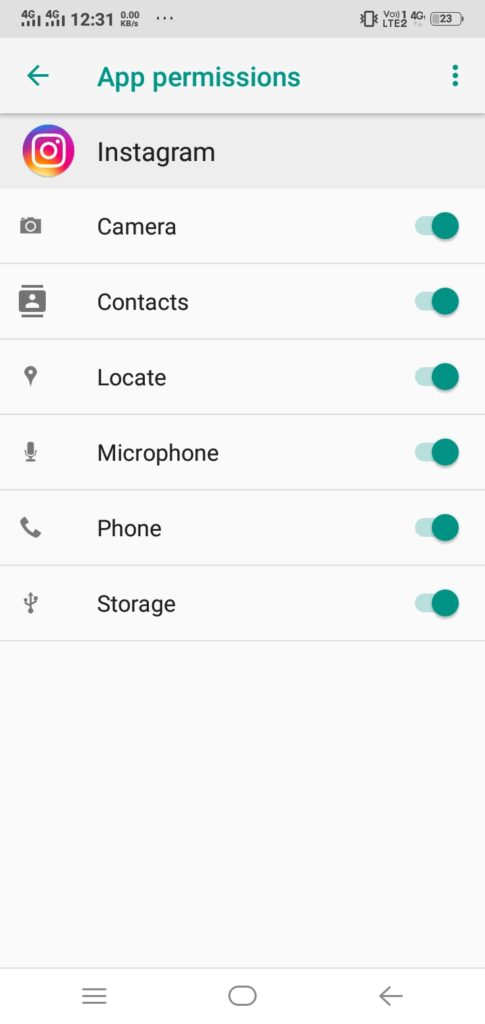
Clear cache
Sometimes clearing the cache may solve the issue of not receiving the security code. To make your app’s cache deleted, go to setting > app manager > Instagram > Storage. Then, tap clear cache.
See Spam folder
If you have not set your mobile to receive alerts, you may not really know that you have received an SMS – especially when it has landed in the spam/junk folder. So, make sure to check the folders.
If the above steps don’t fix the issue, then you can move to these steps now –
Restart the device
Often restarting the device to a new state of working may facilitate the process of receiving SMS code for Instagram login.
Log in using a desktop/mobile browser
When signing in after getting the verification code from inside the app is not working, try signing in using either a desktop and/or mobile browser.
Access Instagram using incognito mode since it does not store cache. You may also want to use a new device or try accessing your Instagram account using a different IP address.
If you’re trying to make a new account on the social platform, try entering a new mobile number and see if it receives the security code SMS.
Try a different verification method
When you’ve tried using the methods, all you can do is wait. You can also try an alternative method of receiving a verification code. In this case, an email ID.
Finally, when you are running out of options and time, and still waiting for the SMS, you may want to contact the support at Instagram to resolve the issue.
FAQ
Several issues can cause this, including server issues to your phone not being allowed to receive text. Please read all the reasons listed above
Restart your device, allow Instagram needed permission, clear cache, see spam folder, etc. For a comprehensive understanding, please refer to the above article
Most recent article