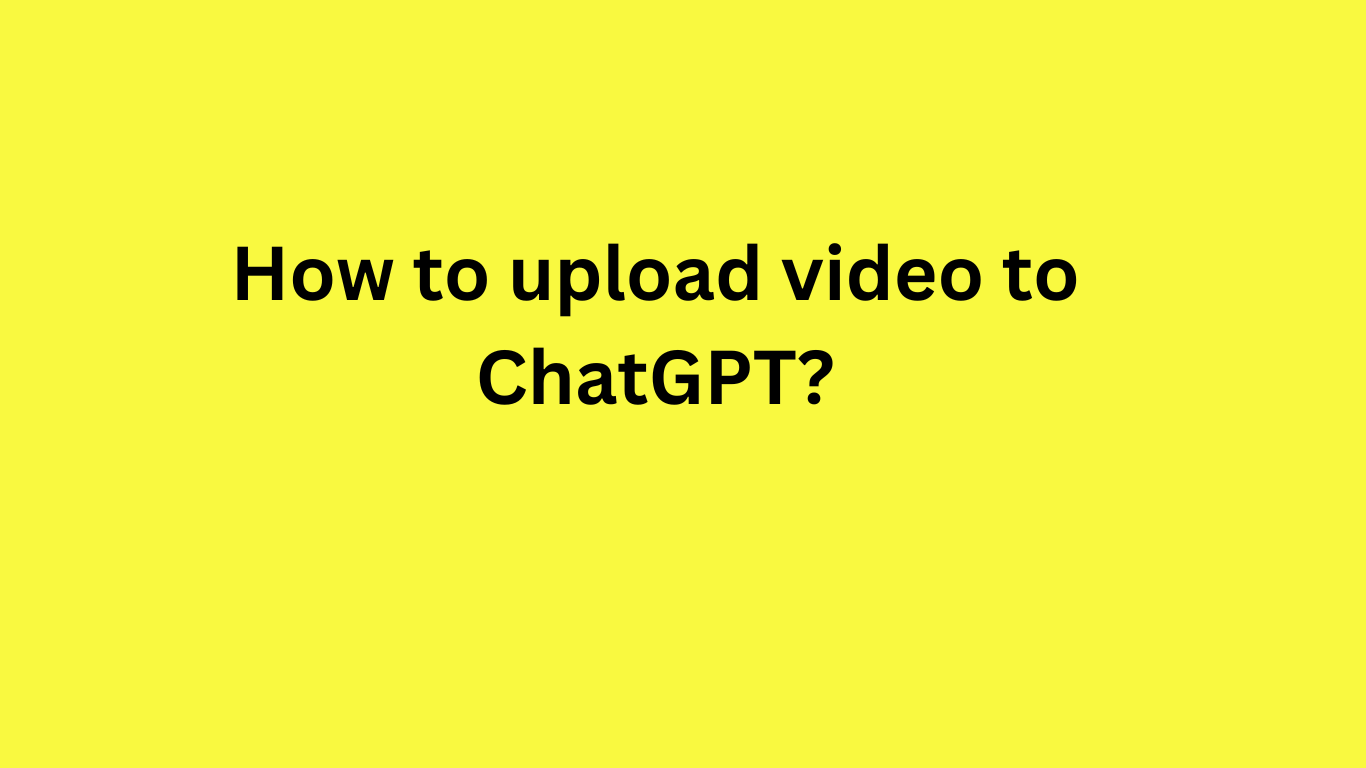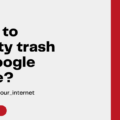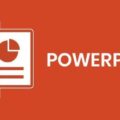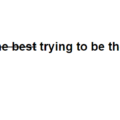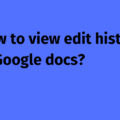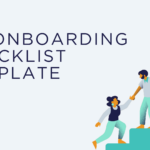If you want to learn about direct video uploads into ChatGPT, here is the short answer: ChatGPT now allows users to upload video files directly into the chat interface. Once uploaded, you can ask it to analyze, summarize, and provide insights based on the video’s content.
How to upload a video to ChatGPT?
- Open ChatGPT – Log into ChatGPT via the web or mobile app.
- Select “Upload” option – If available in your region, you’ll see an option to upload a file (including video formats like MP4, MOV, or AVI).
- Choose your video – Click the upload button and select the video file from your device.
- Processing & analysis – ChatGPT will process the video, so you can ask for summaries, scene descriptions, object recognition, or insights.
- Interact with the video – You can ask follow-up questions based on the content.
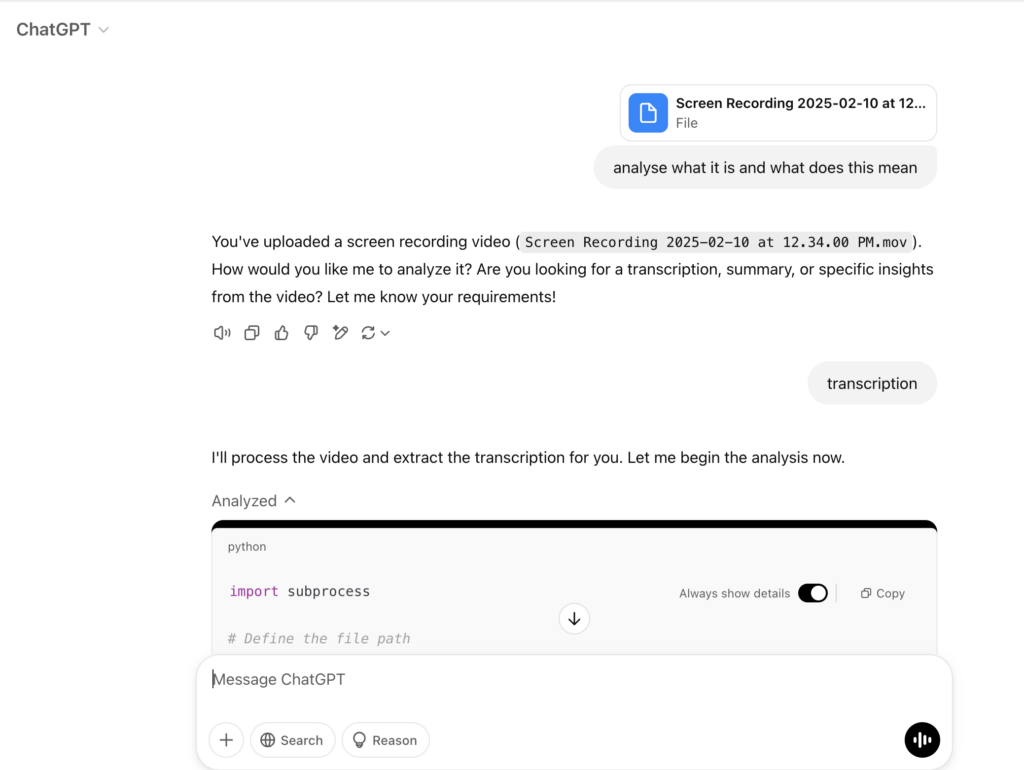
Screenshot of a prompt using video input
This feature is not yet available worldwide and is currently rolling out to ChatGPT Plus, Team, and Pro users in select regions.
If you can’t access the feature, here are some workarounds:
Alternative Ways on how to Use Video with ChatGPT
1. Extracting Text from Video (For Summarization or Analysis)
- Use any transcription tool to convert speech into text.
- Upload the transcribed text into ChatGPT for summarization, insights, or rewriting.
2. Analyzing Images from Video
- Take screenshots of key frames and upload them
- Ask for object recognition, description, or insights based on the images.
3. Manual prompting
You can also watch the entire video and then enter the happenings of the video as prompts to let ChatGPT understand the context, summarize, and provide you with desired insights—whatever you want to know!
Disclaimer
This blog is based on publicly available information and our own tests. While we strive to keep it updated, the information may have changed by the time you read it. Please visit the tool’s official website and announcements for the latest updates.