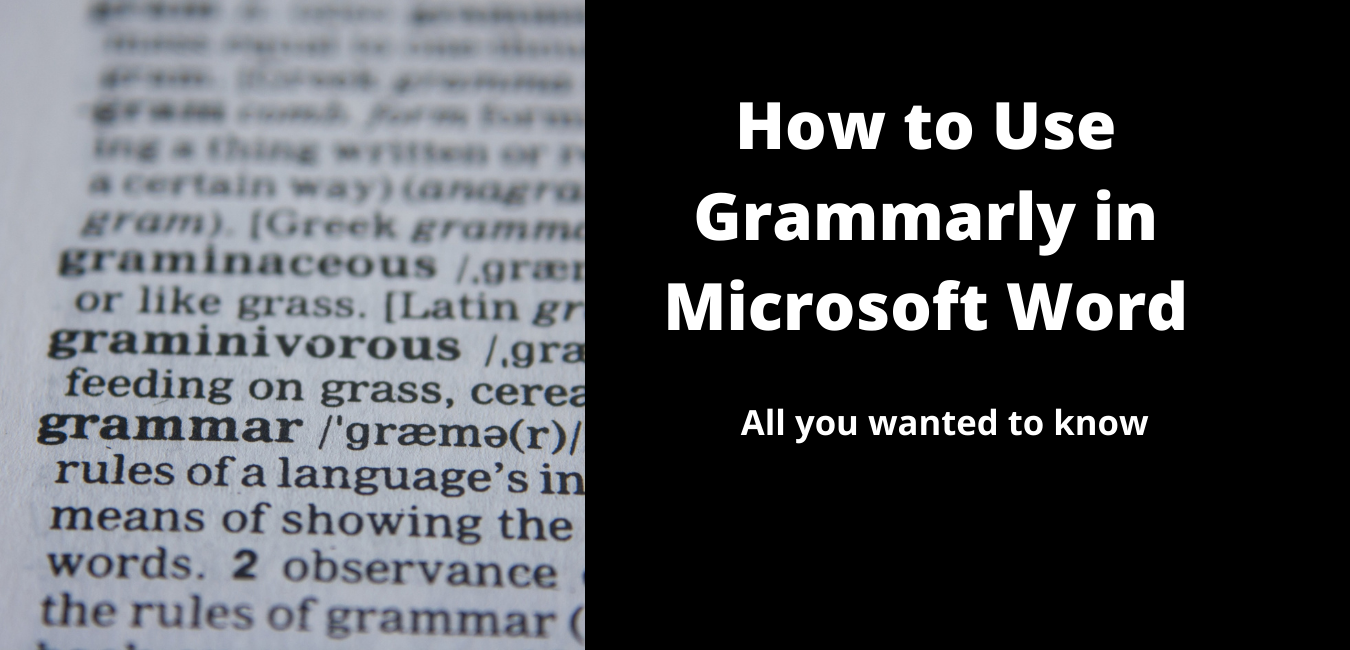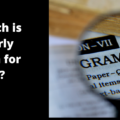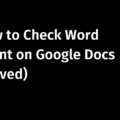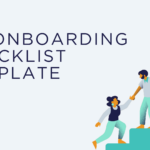Do you want to know about Grammarly in Word? Will Grammarly work with Word? How to enable it inside Word? Is its free version available with Word? How to fix the issue of Grammarly not working on Word?
On this page, we will talk about how to use Grammarly in Microsoft word and how to make the most of it.
The good news is Grammarly is available for Microsoft Word. You can even use its free version inside Word to start checking your document for errors.
Let us dive in
All about Grammarly in Word
Content –
- Can I use Grammarly for Word?
- What are the benefits of using Grammarly for Microsoft word?
- What all I can do using Grammarly for MS Word?
- What is Grammarly to Word link?
- Where will the Grammarly for Microsoft word icon appear on the word menu?
- How to install Grammarly in Word?
Can I use Grammarly for Word?
Yes. Grammarly has a word add-in, which lets writers, and editors instantly check and correct writing mistakes.
What are the benefits of using Grammarly for Microsoft word?
If you are new to Grammarly, you will be glad to know that it is a good real-time grammar correction tool and should help your writing inside Word become flawless.
Many users find it more accurate compared to other tools presently available in the market, although each tool has its own fan count. As far as Grammarly is concerned, its power lies in real-time grammar correction, easy explanations, customization features, and simplicity of use.
Another benefit of using Grammarly for Microsoft Word is that you can see the writing suggestions in real-time inside your document and apply the desired changes without having to leave it.
So, it’s a single-window solution, saving your time and effort, while allowing you to make your writing cleaner and more powerful as you continue working on it.
What can I do using Grammarly for MS Word?
- Review your writing for spelling, grammar, and other errors
- Apply suggestions in real-time without leaving the document you’re working on
- Turn off and/or dismiss suggestion and check types if you want
- Check for plagiarism in your document (available for paid subscribers)
What is Grammarly to Word link?
Here is the link to install the Word add-in
Can my computer support Grammarly for Microsoft word add-in?
According to this article from Grammarly, the compatible operating systems include Windows 7, Windows 8, Windows 8.1, Windows 10. And the supported office versions include 2007, 2010, 2013, 2016, or 2019.
Where will the Grammarly for Microsoft word icon appear on the word Document?
Once installed and then activated, Grammarly and its features will be available in the Word menu
How to install Grammarly in word?
- Install Grammarly for Word add-in
- Start checking errors inside Word
Install Grammarly for Word
1. Go to Grammarly for Microsoft Word and Outlook
2. Now, click ‘Get it for Windows’
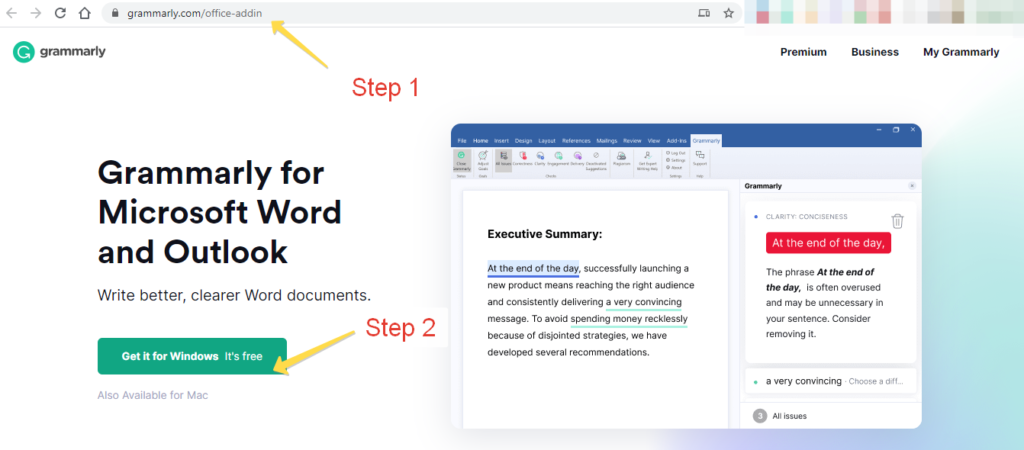
Go to Step 3 – To click and run the Grammarly installer (.exe file).
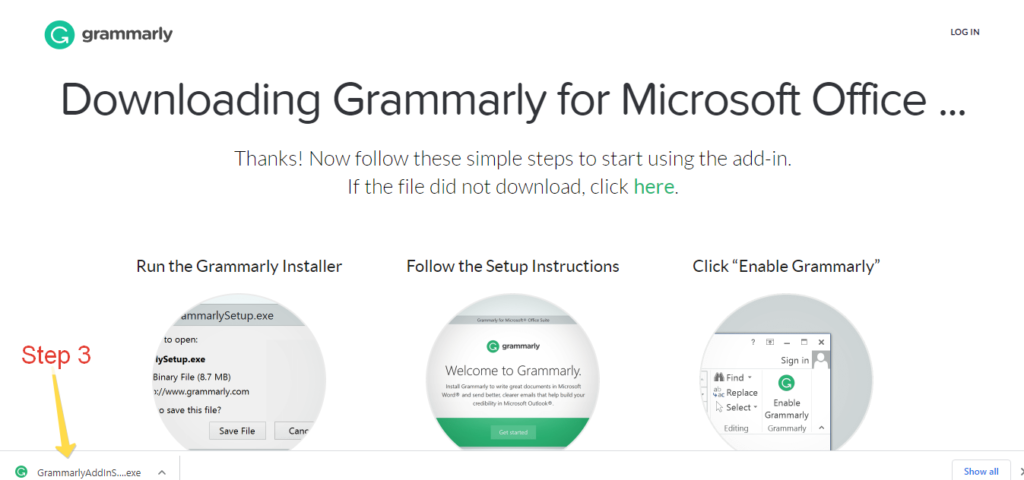
Step 4 – Click ‘Get Started’ to install the Grammarly add-in
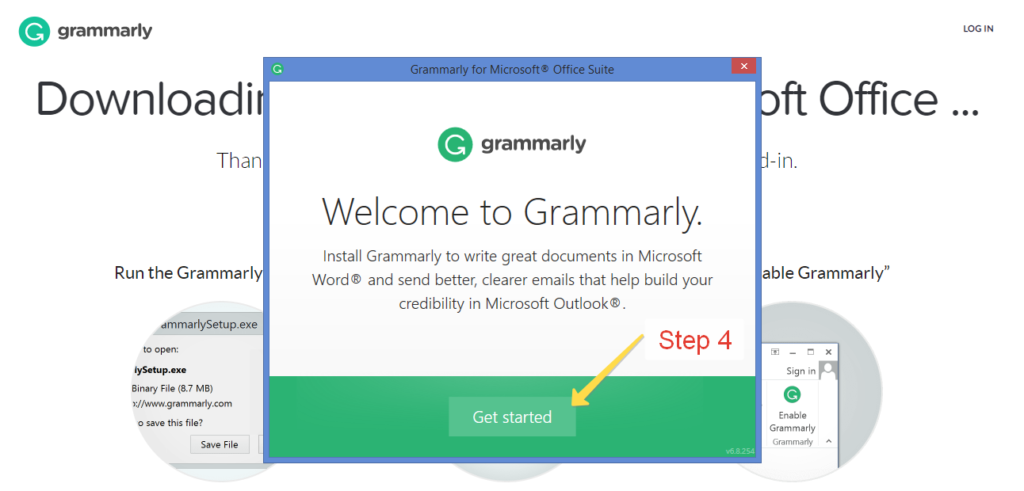
Step 5 –
The ‘Grammarly for Word’ checkbox is auto-selected.
Please read Terms and Conditions and Privacy Policy if you want to, then click “Install”
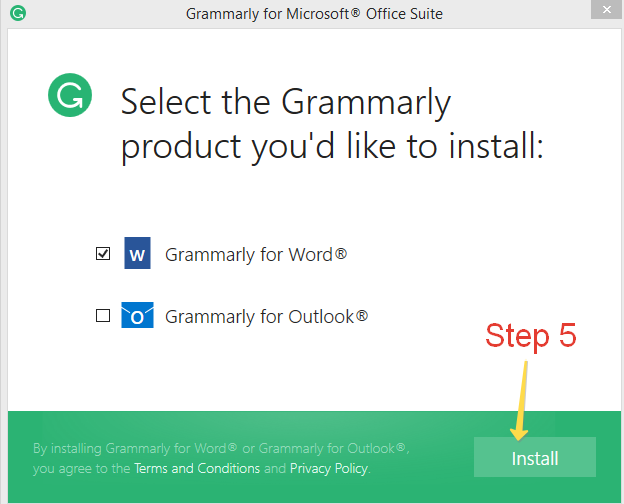
Wait a few seconds while the add-in is installed.
Step 6 – Click ‘Finish’
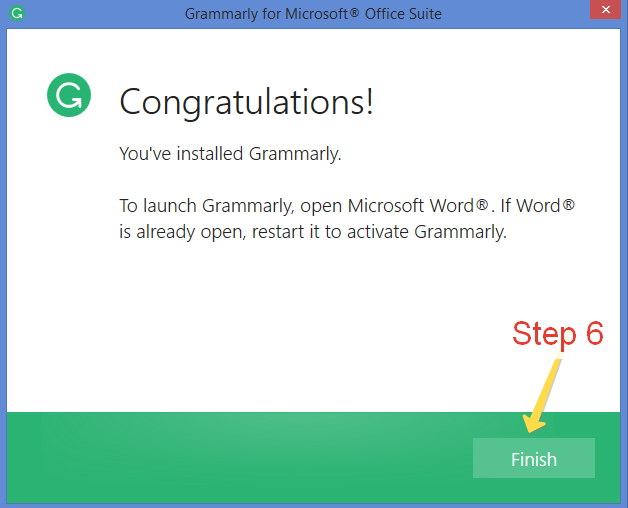
Grammarly will now be added inside the Word UI. To start using it, you need to activate it.
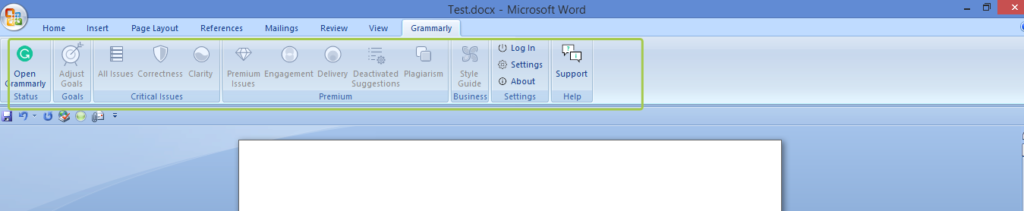
Step 1 – Click ‘Open Grammarly’
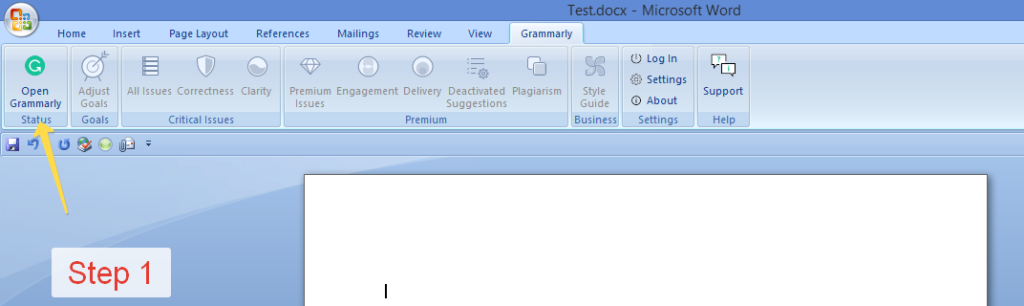
Step 2 – Once the button is clicked, the splits the screen into two parts. The one on the left is where Grammarly will populate the suggestion feed.
Now, click on ‘Log in’ to connect your document with Grammarly server.
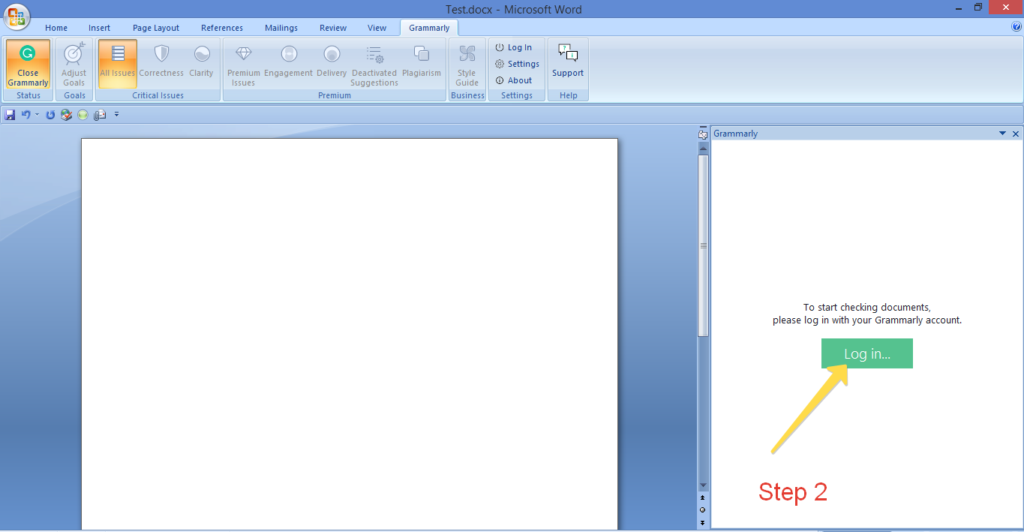
Step 3 – When you click that button, it will open a new tab on your browser where you need to log in using your sign up credentials.
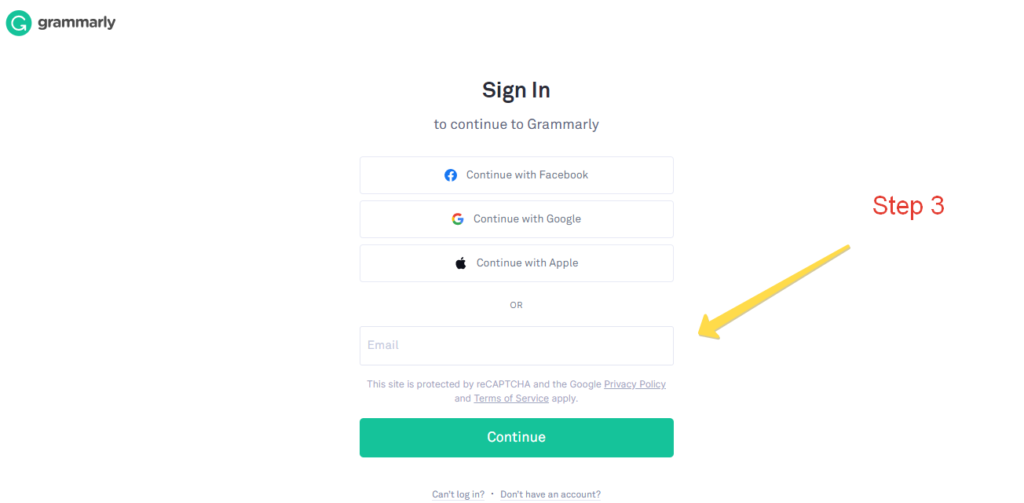
Step 4 – On successful login, a popup window will appear. Click ‘Open Grammarly’.
Now, you can go back to the document and start checking your work.
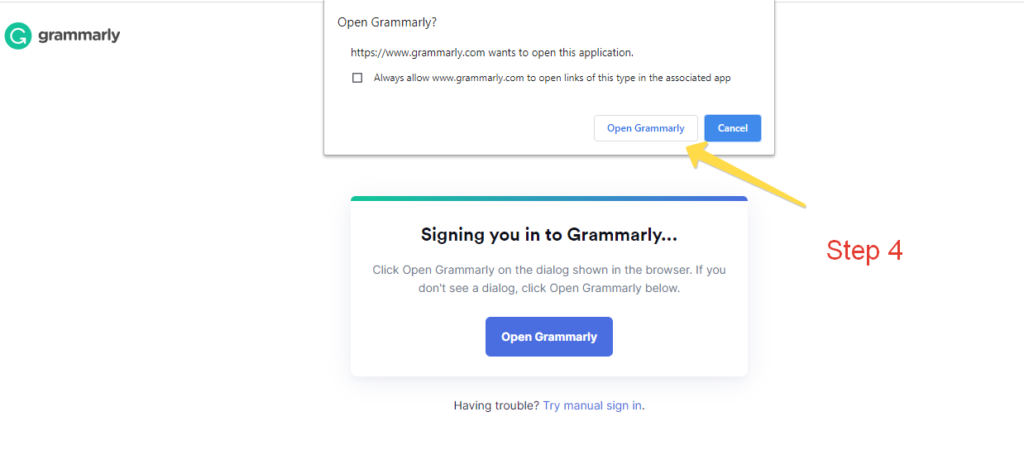
Using Grammarly to Word
Once activated, Grammarly automatically starts checking word document for writing errors.
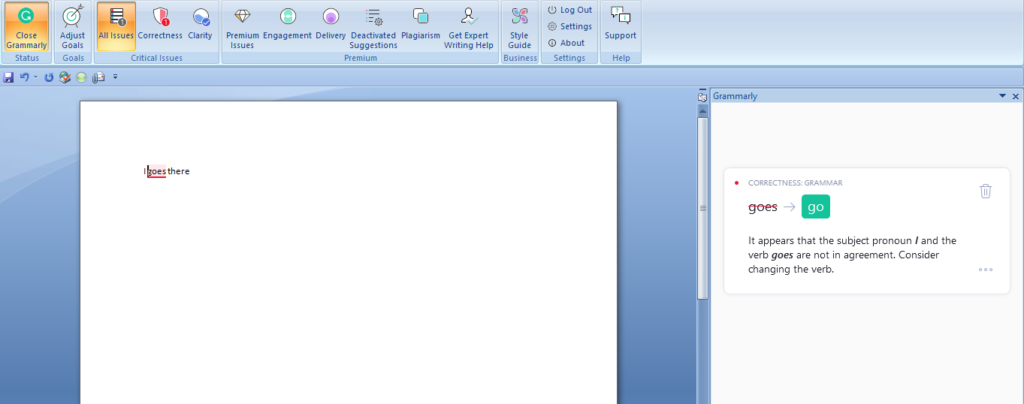
The tool is easy to use. For example, to learn more about an issue, please click on the three dots and it will detail.
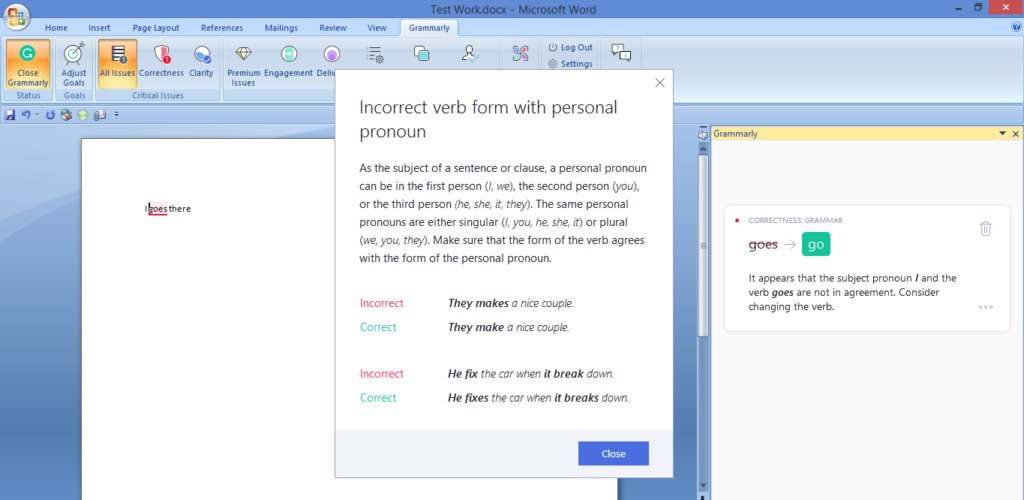
Paying subscribers can use the advanced features.
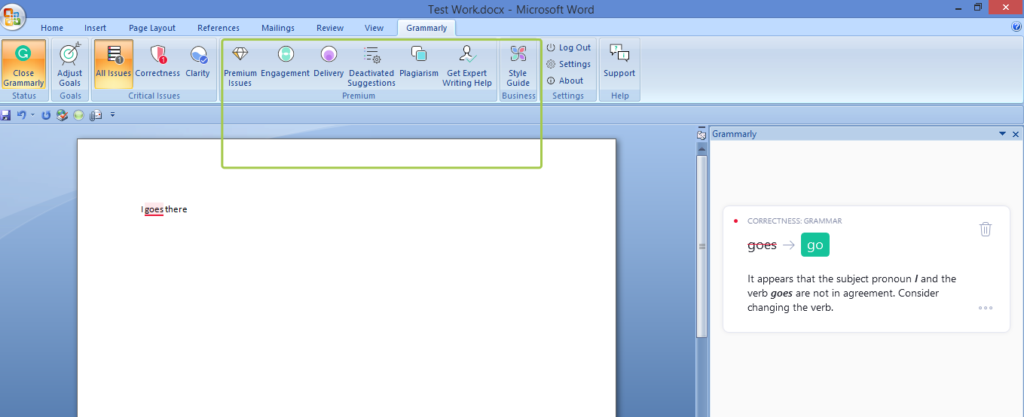
That’s it.
A lot of people love using MS word for its simplicity and ease of use. Using Grammarly inside Word document makes the process of writing even more enjoyable and relaxing.
More FAQ
Please ensure the add-in is turned on. Sometimes reinstalling the add-in may also work. If nothing works, you may want to close both applications and retry to see if the issue is solved. To learn more, here is a help article from Grammarly.
Please make sure you have used the correct credentials. Restart or reinstall the applications to solve the issue. If nothing works, please click the link above to learn more
Presently, it is available only for paid subscribers
Microsoft Word and Outlook
Besides others, ProWriting Aid also has a plug-in that integrates directly into your word processor.